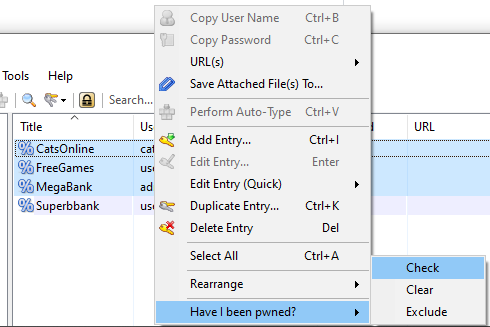This is a KeePass plugin for Have I been pwned.
It can perform both offline and online checks against the password breach list for any selected password entry.
Double click the plugin column to get an instant status check, or use the right click menu to perform the same check for all selected passwords.
Have I been pwned? is an excellent tool for checking leaked passwords. While it does provide an API for securely checking the passwords online, some bits of a hashed password still need to be sent to the service when performing this type of check.
This plugin offers the alternative of an offline check, by using the downloadable file provided by Have I been pwned.
Online check mode is also provided as an option, being implemented using the k-anonimity model required by the HIBP public API.
The plugin adds a new column to KeePass. When double-clicking the column for a specific entry, the SHA1 hash is calculated for the password, which is then searched in the file. A status will be displayed on the column for that specific password.
- passwords can be checked in offline or online mode
- binary search in the large password file gives an instant result for the offline mode
- bloom filter support
- k-anonimity method implemented for the online mode
- the status (Pwned or Secure) is saved in the KeePass database and will be retrieved when reopening the app, and updated if the password entry changes
- each password is individually checked only on user request
- multiple passwords can be checked in bulk by using the right click menu
- option to check all passwords in the database
-
Download the pwned-passwords-sha1-ordered-by-hash-v4.txt file from haveibeenpwned.com password list. Use the torrent if possible, as suggested by the author.
It's important that you get the SHA-1 (ordered by hash) version of the file, the plugin uses it for fast searching.
-
Extract the file from the 7zip archive
-
Place the
pwned-passwords-sha1-ordered-by-hash-v4.txtfile in the same location asKeePass.exe(file location is configurable in the options)
Downloading the file is not required if Online mode is selected in the options, however using Offline mode significantly speeds up the checking process if you have a lot of passwords.
- Build the plugin from source using Visual Studio: open the .sln file and compile the Release configuration.
- Copy the .dll from
bin\Releaseto the Plugins folder of the KeePass installation
- Download HIBPOfflineCheck.plgx from Releases
- Copy it in the Plugins folder of the KeePass installation
In KeePass, enable the plugin column in View -> Configure Columns -> Provided by Plugins.
Double clicking the Have I been pwned? column for any entry will display the password status. The status is also automatically checked when creating or updating an entry.
Double click a password entry under the Have I been pwned? column to get the status
Select multiple entries, right click -> Have I been pwned? -> Check
To check all the passwords in the database:
Tools -> HIBP Offline Check -> Check All Passwords
Newly created and updated entries are automatically checked. There is also an option to display a warning after creating an insecure password.
A Bloom filter allows you to save disk space by not having to store the HIBP passwords file on your drive. Instead, a generated file (currently under 1GB in size) would be loaded, providing an accuracy of 99.9% for password checking. Only about 1/1000 Secure passwords would be false positives, showing up as Pwned. Pwned passwords will never show up as Secure.
You can generate the Bloom filter by selecting Tools -> HIBP Offline Check -> Bloom filter and then Generate Bloom Filter...
It may take anywhere between 15-45 minutes to generate the filter, depending on your hardware. For convenience the filter has also been uploaded to this separate HIBPBloomFilter repository, so you can download it instead of generating it.
To configure the plugin, open Tools -> HIBP Offline Check...
Note that after changing the Column name, a new column will be created with the new name and needs to be enabled under View -> Configure Columns -> Provided by Plugins. Before changing the column name, it is recommended that you clear the status of all entries (Tools -> HIBP Offline Check -> Clear Status).
Enjoy!