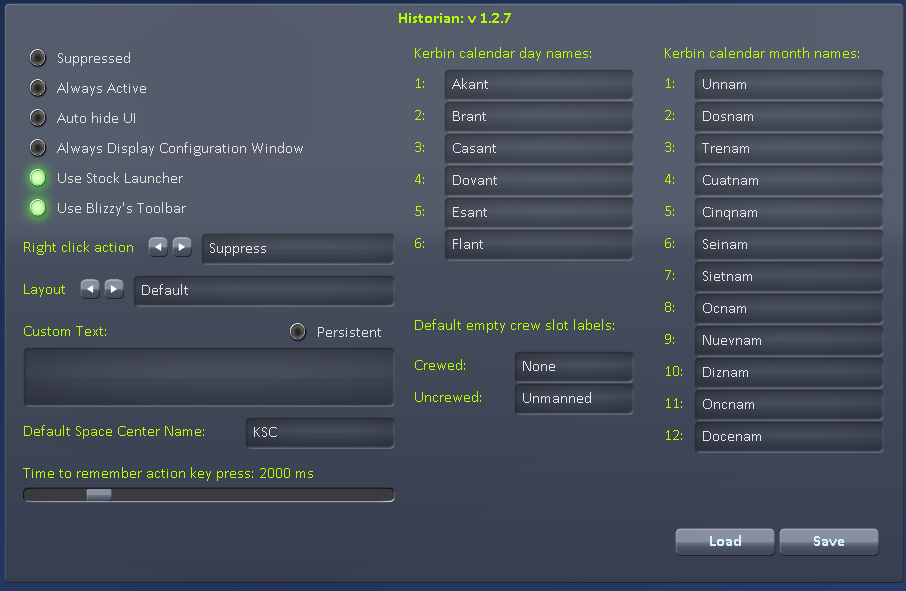Historian is a screenshot utility mod for Kerbal Space Program that adds fully configurable and dynamic captions and overlay graphics to screenshots to better describe the context of screenshots and record your Kerbal adventures.
Orignal mod by Zenobit. Extended development version by Aelfhe1m
- Download the latest version of Historian from GitHub.
- Extract the archive into your KSP installation folder, and overwrite all existing files.
- Enjoy!
You can open the Historian configuration window by using either the stock application launcher, or Blizzy's Toolbar.
- Suppressed: When suppressed, Historian will not display the overlay when taking screenshots.
- Always Active: If this is turned on, the overlay will always show on top of the game. This is useful when editting layouts.
- Auto Hide UI: Will hide the UI (equivalent to pressing F2) whenever a screenshot is taken with the F1 key. Note: if you are using another mod that also tries to hide the UI (e.g. Automated Screenshots & Saves) then it is recommended you leave this option unset.
- Use Stock Launcher: When selected an Historian button will be displayed in the stock app launcher toolbar
- Use Blizzy's Toolbar: When selected an Historian button will be available to be added to Blizzy's Toolbar.
- Right click action: cycle through which option (Suppresse, AlwaysActive or AutoHideUI) to toggle when the Historian button on the Blizzy Toolbar is right clicked.
- Layout: allows you to cycle through the available layouts (see below) to choose which is active
- Custom Text: text to be used by
TEXTelements<custom>placeholders (see below). Will be cleared after first screenshot unless thePersistentoption is active. - Default Space Center Name: A preferred name to use when a text parameter returns "KSC"
- Time to remember action key press: The time an action key will be remembered for use in an
ACTION_TEXTelement (see below). - Default empty crew slot labels: apply to the various crew tags (see below). Specifies the text to show when no crew (of the appropriate type) are in the vessel. For example if the TEXT is
<Pilots> <Scientists>and only one pilot (Jeb) is on board this will showJeb Nonewith the default setting. Setting the field to empty will change this to show justJeb. The probe field only applies to the generic<Crew> <CrewList> <CrewShort>tags and will always be blank for the crew type specific tags for an uncrewed vessel. - Load: Reloads all layouts while the game is running.
- Save: Saves the current layout as the default layout (selected automatically everytime you launch KSP).
Press the configuration window again to close the configuration window.
Note that the configuration window shows up even if you have GUI disabled using the 'F2' key. This is intentional to allow layout editting while the game GUI is off.
All Historian layout files must be located inside <KSP Root>/GameData/KSEA/Historian/Layouts folder, and must have a *.layout extension to be recognized by Historian. Even though the files have a *.layout extension, they follow the same syntax as KSP's *.cfg files. This is to prevent the game from loading them into the database by default. You can edit these files using your favorite text editor.
The following documentation assumes that you have a basic knowledge about KSP's configuration file syntax. To create a new layout, simply create a new empty text file and call it <Layout Name>.layout. Make sure the file has a *.layout extension. To modify a layout, simply open it in any text editor.
All layouts have a root node defined by KSEA_HISTORIAN_LAYOUT. Inside this node, you can define your elements. Elements are the basic building blocks of a layout. Each layout has a number of elements, rendered in the order defined (this is useful to remember if you plan on layering the elements). Each element is defined by a configuration node and has a few properties that determine the element's behaviour.
The following element types are currently supported by Historian:
RECTANGLEDraws a simple 2D rectangle with a solid color on the screen.TEXTDraws some text on the screen. Supports rich text and value placeholders.PICTURERenders a 2D image onto the screen.FLAGRenders the current mission's flag onto the screen.SITUATION_TEXTSelects a different text to display based on flight situation and renders it on the screen much likeTEXT.ACTION_TEXTSelects a different text to display based on a recent action - staging, abort or an action group button press.TEXT_LIST- Selects a different text to display from a list of possible options either randomly or in sequence. Different lists can be specified for different situationsINHERIT- Combine another layout with the current one.
Each element has the following common properties:
AnchorAnchor of the element, relative to itself, expressed as a 2D vector. Default: 0.0,0.0PositionAnchored position of the element, relative to the screen, expressed as a 2D vector. Default: 0.0,0.0SizeWidth and height of the element, relative to the screen, expressed as a 2D vector. Default: 0.0,0.0
Note that all properties are expressed in relative percentage values. For example, Anchor = 0.5,0.5 means the center of the element, Position = 0.5,0.0 means top center of the screen, and Size = 1.0,1.0 means the entire size of the screen.
In addition to these properties, each element may have a few additional properties:
A RECTANGLE fills a rectangular area of the screen with a solid color. You can use semi-transparent colors.
ColorThe color of the rectangular area, expressed in RGBA values. Default: 0.0,0.0,0.0,1.0
A TEXT element renders a string of text.
TextValue of the text that is to be used. Supports rich text and placeholder values. Default: EmptyTextAnchorAlignment of the text relative to the bounds of the element. Supports any one of these values:UpperLeft,UpperCenter,UpperRight,MiddleLeft,MiddleCenter,MiddleRight,LowerLeft,LowerCenter, andLowerRight. Default: MiddleCenterFontname of an OS font to use for text in the element. NOTE: this value is case sensitive and the name must EXACTLY match the name of a font installed in your operating system (e.g.Arial,Comic Sans MS,Times New Roman). Default: none.FontSizeSize of the font. Note that rich text format specifiers can override this. Default: 10FontStyleStyle of the font. Supports any one of these values:Normal,Bold,Italic, andBoldAndItalic. Note that rich text format specifiers can override this. Default: NormalColorColor of the font. Note that rich text format specifiers can override this. Default: 1.0,1.0,1.0,1.0BaseYearOffset added to year values and formatted dates. Default: 1 (Kerbin CalendarMode) or 1940 (Earth CalendarMode)DateFormatA C# format string for the element. Example:dd/MM/yyyyfor UK style short date. Default: CurrentCulture.LongDatePatternPilotColorUnity richtext color to apply to pilot names in or elements. Default: clearEngineerColorUnity richtext color to apply to engineer names in or elements. Default: clearScientistColorUnity richtext color to apply to scientist names in or elements. Default: clearTouristColorUnity richtext color to apply to tourist names in or elements. Default: clear
Refer to Unity's Manual for details on Rich Text formatting syntax.
The following pre-defined placeholder values can be used inside a text element. These placeholders will be replaced with their corresponding values when a screenshot is taken.
<N>Inserts a new line.<Date>Formatted date string. Standard Earth calendar dates if game settings is Earth time (24 hour days). "Fake" Kerbin dates based on 12 alternating 35 and 36 day months and six day week if game settings is Kerbin time (6 hour days). e.g. Wednesday 13 January 2016 or Esant 06 Trenam 001. NOTE: Kerbin day and month names can be customised from the settings window - see below for default values.<DateKAC>Formatted date string using variable length year †<UT>KSP Universal Time. Example: Y12, D29, 2:02:12<Year>Current year in chosenCalendarMode<YearKAC>Current year using variable length year †<Day>Current day in chosenCalendarMode<DayKAC>Current day using variable length year †<Hour>Current hour in chosenCalendarMode<Minute>Current minute in chosenCalendarMode<Second>Current second in chosenCalendarMode<T+>Current mission time for the active vessel, in chosenCalendarMode(Only available in Flight Mode). Example: T+ 2y, 23d, 02:04:12<MET>Alias for<T+><Vessel>Name of the active vessel or Kerbal (Only available in Flight Mode). Example: Jebediah Kerman, Kerbal X<Body>Name of the main body (Only available in Flight Mode). Example: Kerbin<Situation>Current situation of the active vessel (Only available in Flight Mode). Example: Flying, Orbiting<Biome>Current biome of the active vessel based on its location (Only available in Flight Mode). Example: Shores<Latitude>Latitude of the active vessel relative to the main body expressed in decimal degrees e.g. 23.01245 (Only available in Flight Mode)<LatitudeDMS>Latitude of the active vessel relative to the main body expressed in degrees, minutes and seconds. e.g. 23° 05' 23" N (Only available in Flight Mode)<Longitude>Longitude of the active vessel relative to the main body expressed in decimal degrees e.g. -17.15 (Only available in Flight Mode)<LongitudeDMS>Longitude of the active vessel relative to the main body expressed in degrees, minutes and seconds e.g. 17° 21' 10" W (Only available in Flight Mode)<Altitude>Altitude of the active vessel relative to the sea level of the main body in the most appropriate unit (Only available in Flight Mode). The unit is also included as of version 1.0.1.<Mach>The current Mach number of the active vessel (Only available in Flight Mode).<Heading>The current compass heading of the active vessel (Only available in Flight Mode).<LandingZone>The name of the current location the vessel is landed at (Only available in Flight Mode). Example: Launchpad<Speed>Surface speed of the active vessel in the most appropriate unit (Only available in Flight Mode). The unit is also included as of version 1.0.1.<SrfSpeed>alias for<Speed><OrbSpeed>orbital speed of the active vessel in the most appropriate unit (only available in flight mode). The unit is also included.<Ap>Apoapsis of current orbit (or sub-orbital trajectory) including unit.<Pe>Periapsis of current orbit (or sub-orbital trajectory) including unit.<Inc>Inclination of current orbit including°symbol.<LAN>Longtitude of Ascending Node including°symbol.<ArgPe>Argument of Periapsis including°symbol.<Ecc>Eccentricity to 3 decimal places.<Period>Orbital period.<Orbit>Shorthand for<Ap> x <Pe>: Example 120.7 km x 91.3 km.<Crew>Name of all the crew members, separated by commas, on the active vessel (Only available in Flight Mode). If the vessel is a probe, it will display "Unmanned". If the vessel is space debris, it will display "N/A". Example: Jebediah Kerman, Bill Kerman<CrewShort>Same as above but assumes all crew members have last name of Kerman and only displays it once at end of list. Example: Jebediah, Bill, Bob Kerman<Pilots>List of just the pilots in the current vessel's crew.<Engineers>List of just the engineers in the current vessel's crew.<Scientists>List of just the scientists in the current vessel's crew.<Tourists>List of just the tourists in the current vessel's crew.<PilotsList>, <EngineersList>, <ScientistsList>, <ToursistsList>As above but formatted as a vertical bullet list of names rather than comma separated.<PilotsShort>, <EngineersShort>, <ScientistsShort>, <TouristsShort>As<CrewShort>but filtered to single trait.<Target>Name of currently targeted vessel or body (if any)<LaunchSite>If KSCSwitcher is installed will display the name of the current active space center (e.g. Cape Canaveral). If Kerbal Konstructs is installed then the launchsite most recently set via the menu the VAB or SPH is used. If neither mod is present then the Default Space Center Name is used.<RealDate>the real world date and time.<VesselType>the type of the current vessel. Will be one ofBase,Debris,EVA,Flag,Lander,Probe,Rover,Ship,SpaceObject,Station,Unknown<KK-SpaceCenter> If [Kerbal Konstructs](http://forum.kerbalspaceprogram.com/index.php?/topic/94863-112-kerbal-konstructs-v0967_ex-holy-glowing-balls-batman/) is installed will return the BaseName of the closest open space center. If not installed thenNO KK` will be returned.<KK-Distance>If Kerbal Konstructs is installed will return the distance to the closest open space center. If not installed thenNO KKwill be returned.<StageNumber>The number of the currently active stage. This will be the same as the number displayed in the staging controls at the bottom left of the flight screen UI.<Custom>The current value of the Custom Text. You can set this value using the configuration window. If custom text is not persistent (default), it will be cleared after the next screenshot.
Note that all placeholder values are case-sensitive.
The following placeholders are also available mainly for debug purposes or when developing layouts:
<DateFormat>The currently active date format string (e.g.MM/dd/yyyy).<ListFonts>A (long) comma separated list of the official names of all fonts installed in your OS. For use in identifying the correct name to use with theFontproperty.<LastAction>The last recognised action. SeeACTION_TEXTbelow.<EvaState>The current animation state of an EVA Kerbal.
† Note for Earth calendar dates the game calculates the clock date using fixed 365 day years taking no account of leap years. Kerbal Alarm Clock and RSS Date Time Formatter calculates based on seconds since start date and takes account of leap years. RSS only shows the planets in the correct relative locations for an historical date if leap years are accounted for. The different <Date> and <DateKAC> tags allow you to choose which of these calendar schemes you wish to use.
A SITUATION_TEXT element behaves similar to the TEXT element. It has all of its properties except Text. Instead, it has the following additional properties, each corresponding to a different flight situation:
-
EvaOnlyShould this element be used only when there is a Kerbal on EVA. Possible values: True, False, Either. Default: Either -
DefaultUsed when no flight situation is available. -
LandedUsed when the vessel is landed. -
SplashedUsed when the vessel is splashed in water. -
PrelaunchUsed when the vessel is on the launchpad. -
FlyingUsed when the vessel is flying in atmosphere. -
SubOrbitalUsed when the vessel is in a sub-orbital trajectory. -
OrbitingUsed when the vessel is orbiting a body. -
EscapingUsed when the vessel is escaping from a body. -
DockedUsed when the vessel is docked to another. -
RagDolledUsed when an EVA Kerbal is 'ragdolled' on the ground as the result of a fall or collision -
ClamberingUsed when an EVA Kerbal is climbing over terrain or a vehicle in response to the 'F' climb key. -
OnLadderUsed when an EVA Kerbal is holding on to a ladder
When a screen shot is taken, the SITUATION_TEXT element uses only one of the above values for its text, depending on the situation. This is useful for making more descriptive captions such as: Preparing to launch from <LaunchSite> or Landed on <Body>'s <LandingZone> or Flying at Mach <Mach> (<Speed>) <Altitude> over <Body>'s <Biome>.
Note that just like TEXT, SITUATION_TEXT also supports rich text and placeholder values.
Note also that the special EVA values RagDolled, Clambering and OnLadder take precedence over the flight situations if they have a value text specified. If no value is specified then the appropriate normal situation is used (e.g. Flying, Landed etc.)
An ACTION_TEXT element behaves similarly to a SITUATION_TEXT except that the selected text is used only if the corresponding action has occurred recently (how long is considered recent can be configured from the settings window). It has all of its properties except Text. Instead, it has the following additional properties, each corresponding to a different action:
DefaultUsed whenever no recent action has taken place. If omitted then this element will normally be blank.AbortUsed if the abort key (backspaceby default) or abort button has been pressed recently.StageUsed if the stage key (spacebarby default) has been pressed recently.AG1,AG2,...AG10: Used if the corresponding action group key (1,2,...0by default) has been pressed recently.
Note that just like TEXT, ACTION_TEXT also supports rich text and placeholder values.
A TEXT_LIST element behaves similarly to a SITUATION_TEXT element except that it allows a block of alternative TEXT values to be specified for each situation. The element has the can specify the same properties as a TEXT element with the addition of:
EvaOnlyShould this element be used only when there is a Kerbal on EVA. Possible values: True, False, Either. Default: EitherRandomShould the different text values be chosen in a random order or sequentially? Default: falseResetOnLaunchWhen texts are being chosen in sequence should that sequence be reset when switching to a different vessel? Default: false
Each situation block takes the same format with the name of the situation acting as a header then a list of TEXT entries enclosed between { and }. e.g.
Prelaunch
{
Text = Поехали!
Text = Let's go!
}
Any of the situations from the SITUATION_TEXT element can be used as a block header. As with the SITUATION_TEXT element the Default block will be used if there is no block specified for the current situation.
A PICTURE element renders a static 2D texture onto the screen. To save KSP memory usage, you can use any of the pre-loaded textures, such as missions flags, agency flags, or even part textures. You can also use any other custom texture as long as the path to your image is valid. Vintage border effects, anyone? ;)
TexturePath to the image file, relative to theGameDatadirectory. Example:Squad/Flags/defaultScaleScale of the image relative to itself. For example, a value of2.0,2.0doubles the size of the texture, while maintaining the aspect ratio. Default: 1.0,1.0
If a Size property is not defined (or if the size is a zero vector), the size of the image is used automatically. Otherwise it denotes the size of the image relative to screen dimensions. For example, a value of 1.0,1.0 ensures the image takes up the size of the entire screen. Default: 0.0,0.0
A FLAG element can be used to render the current mission's flag onto the screen. It behaves very much like a PICTURE otherwise.
DefaultTexturePath to a default image file to show if no flag can be determined for the active vessel, or if there is no active vessel. Example:Squad/Flags/defaultBackgroundTextureOptional path to a image file to show as background behind transparent flags. Default is none. Example:Squad/Flags/MinimalisticScaleScale of the image relative to itself. For example, a value of2.0,2.0doubles the size of the texture, while maintaining the aspect ratio. Default: 1.0,1.0
If a Size property is not defined (or if the size is a zero vector), the size of the image is used automatically. Otherwise it denotes the size of the image relative to screen dimensions. For example, a value of 1.0,1.0 ensures the image takes up the size of the entire screen. Default: 0.0,0.0
An INHERIT element will include all the elements from another layout file (unless they are explicitly excluded) into the current layout.
LayoutNameThe filename of the layout to include. NOTE: this is case sensitive and MUST end in.layout. Invalid layout names will result in theINHERITelement being ignored.EXCLUDEA block specifying a list of named elements from the inherited layout that should not be displayed. Unrecognised element names will be ignored. Example: EXCLUDE { Element = SmallFlag Element = DetailText }
The included Kerbin calendar formatter uses the following day and month names. These names can be customised from the settings window. Odd numbered months have 35 days and even numbered months have 36 days.
Days: Akant, Brant, Casant, Dovant, Esant, Flant (Note: first letter is A,B,...F)
Months: Unnam, Dosnam, Trenam, Cuatnam, Cinqnam, Seinam, Sietnam, Ocnam, Nuevnam, Diznam, Oncnam, Docenam (Note: mangled Spanish ("Spangled") numbers with "nam" suffix)
Below, you can find an example of a default layout:
KSEA_HISTORIAN_LAYOUT
{
Name = Default
RECTANGLE
{
Anchor = 0.0,0.5
Size = 1.0,0.125
Position = 0.0,0.85
Color = 0.0,0.0,0.0,0.5
}
FLAG
{
Anchor = 0.5,0.5
Position = 0.1,0.85
Scale = 1,1
DefaultTexture = Squad/Flags/default
}
TEXT
{
Anchor = 0.0,0.5
Position = 0.25,0.85
Size = 0.5,0.1
Color = 1.0,1.0,1.0,1.0
Text = <size=22><b><Vessel></b></size><N><size=8><N></size><b><UT></b> (<T+>)<N><size=12><Situation> @ <Body> (<Biome>, <Latitude>° <Longitude>°) </size>
TextAnchor = MiddleLeft
FontSize = 12
FontStyle = Normal
}
}
This layout would produce screenshots that looks like this:
Other examples are available on the mod release thread