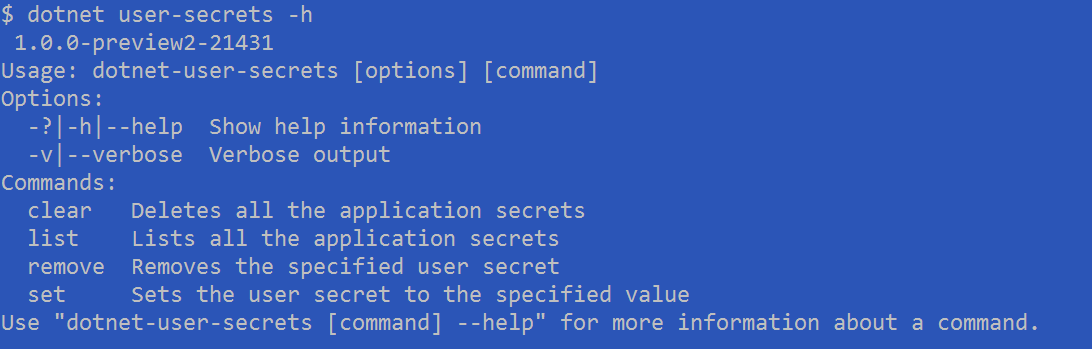This is an open source, cross platform version of David Fowler's JabbR running on .NET Core.
For security, connection strings and other sensitive information must be stored in environment variables.
- You can easily read and write these key-value pairs using the
dotnet user-secretscommand- You must first add a reference to
Microsoft.Extensions.Configuration.UserSecretsin yourproject.json
- You must first add a reference to
- This command must be executed from the top level of your project (read: not solution). This is
because it will try to find a
project.jsonfile referencing the executable.- You can easily test if the executable is found by typing
$ dotnet user-secrets -h
If you correctly followed the above steps, you'll be met with a help dialog when you execute
dotnet user-secrets -h that looks like this.
If you receive an error like the following
$ dotnet user-secrets -h
No executable found matching command "dotnet-user-secrets"Then you likely need to rebuild your solution, or move into the correct project directory where the project.json file can be found.
To set a user secret, you need to use dotnet user-secrets set <key> <value>, like so
$ dotnet user-secrets set "connectionString" "Server=MYAPPNAME.database.windows.net,1433;Initial Catalog=MYCATALOG;Persist Security Info=False;User ID={plaintext user};Password={plaintext password};MultipleActiveResultSets=False;Encrypt=True;TrustServerCertificate=False;Connection Timeout=30;"Alternatively, if you want to use LocalDB, an alternative built in database, you can run the same command as above, but with a simpler connection string like so
$ dotnet user-secrets set "connectionString" "Server=(localdb)\\mssqllocaldb;Database=aspnet-application;Trusted_Connection=True;MultipleActiveResultSets=true"In your Startup.cs file, you can access the Configuration API easily by creating an IConfigurationRoot object instance.
This is created for you in the Visual Studio template project for a .NET Core Web Application, as below.
Whatever key you defined for your key-value pair when you used dotnet user-secrets set <key> <value> is what you will
use to access that value in your code.
private IConfigurationRoot _configuration;
public Startup(IHostingEnvironment env)
{
// This code is templated for you upon creation of a new project in Visual Studio
// File > New Project > .NET Core > .NET Core Web Application > Pick any of Empty, Web API, or Web Application
var builder = new ConfigurationBuilder()
.SetBasePath(env.ContentRootPath)
.AddJsonFile("appsettings.json", optional: true, reloadOnChange: true)
.AddJsonFile($"appsettings.{env.EnvironmentName}.json", optional: true);
if (env.IsDevelopment())
{
builder.AddUserSecrets();
}
builder.AddEnvironmentVariables();
_configuration = builder.Build();
}
public void ConfigureServices(IServiceCollection services)
{
// Here you are accessing the environment variable you stored under the key "connectionString"
string connection = _configuration["connectionString"];
// And then you can use that value to register other services, like your database.
services.AddDbContext<JabbrContext>(options => options.UseSqlServer(connection));The above command will set the key connectionString to an environment variable containing the given database connection string.
We've used the structure of a connection string hosted on Azure, but you will have to use your own
- You need to replace the above connection string with your own.
- You will have to replace
{plaintext user}and{plaintext password}in the above connection string with your real credentials.
"Help, I can't find my connection string!" No problem, read more about Azure DB's and connections here