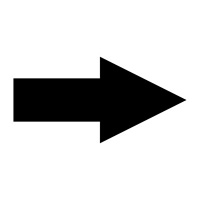- What is CLog
- Requirements and Dependencies
- How to Install CLog
- How to Uninstall CLog
- Instructions (Step-by-Step)
- Version Numbers
CLog is a C#.NET application that was designed and implemented to solve a problem in regards to part-time staff Classroom Operations logs. This application searches a specified directory on the York UIT share drive, reads the files into memory, searches, sorts and generates part-time staff logs for a Classroom Operations shift.
This software is intended to work on the York UIT machines and by accounts with certain elevated privileges. Failure to meet these requirements will resulting in the application not working correctly or not running at all.
If you have any comments/questions/concerns please feel free to contact me.
Listed bellow are the minimum requirements for this application to run. PLEASE NOTE: The machine this application is installed on must have MS Office or at least MS Excel installed
| Minimum Requirement | |
|---|---|
| CPU | 1 GHz clock speed, IA-32 or x64 architecture with SSE2 support |
| RAM | 2 GB |
| Operating system | Windows 7 Windows 8 Windows 8.1 Windows 10 |
| Hard disk drive | 256MB of free space |
| Software | .NET Framework 4.5 or higher. MS Office (Excel is a must) |
- Click on the download button bellow and save the install zip anywhere on your computer.
- Follow the installation instruction that follow. Ensure the installation locations is set to: **C:\Program Files (x86)\YorkUIT\CLog-Beta**. Otherwise there will be problems with saving and loading user settings.
- Once completed you should have a desktop icon and a start mean icon to launch the application. Users can run the application as a normal user or as an administrator if need be.
During the installation process something might go wrong that causes a corruption in the config files or the exe file. If the application is not running correctly then the best option is to do a clean re install of the application. A re-download might also be needed to ensure that no corruption occurs while all the binary files are being downloaded over the internet.
The first option is to run the CLogSetup.msi again and chose to uninstall option to remove all the binary files and config files.
The second option is to remove the application through Control Panel\Programs\Programs and Features. The application is named CLog-Beta with the Publisher being YorkUIT. Right click CLog-Beta and select Uninstall. An installation wizard will then prompt you on how to uninstall the application.
NOTE: Before running this application make sure you are able to access the H: drive from your machine. If unable to access this drive please contact your manager to provide instructions on how to get access to this drive.
-
Launch the application by double clicking the CLog icon from your desktop or from your start mean.
-
A blue message will appear informing you the last time the zone supervisor logs were modified. Ensure that they are up-to date and ready to be processed. Click Ok to continue.
-
The main window will now appear. At this point you are prompted to provide a start time, end time and the number of employees working that shift.
-
(Optional) You can click the + button to add another shift with the same perimeters.
-
When ready click Create Logs for the application to begin processing your request.
-
After a few moments, a Log Viewer will display the logs that have been generated. Assign a employee name to each log.
-
When ready click Next to continue to the next log.
-
After all logs have a employee name click Print, at this point a print dialog will appear. Select the printer you wish to send the print job to.
-
A Print Preview will appear. At this point click Print to print the log for distribution.
Version 1.1.2 - 12/05/16
- Fixed a bug that would cause the email scanner to not operate correctly.
- Users on the standard edition would sometimes get an error message saying that no credentials were found even though credentials are saved in the app.config file correctly.
Version 1.1.0 - 11/28/16
- R25 Scanner implementation complete.
- This module allows the application to parse the R25 email and construct the Crestron logout information with no human intervention.
- Implemented a way to retrieve user settings from previous version. Now the user does not need to input all their settings again when a new version is released. The application will automatically update from a previous version. If no previous version was installed then the application will use default settings.
Version 1.0.0 - 11/21/16
- Full release of the CLog application for York UIT
- 2 Versions are now available. A standard version that will be distributed via the csstaff webpage and the link above. A Admin version that will be given to a select number of people.
- Standard version has no new features. Will work the same as of version 0.2.11
- Admin version allows editing of the back end database. This includes:
- Changing building names
- Adding new employee name
- Deleting employee names
- Optimizations across the whole application.
Version 0.2.11 - 11/14/16
- Classroom operations statistics have now been implemented.
- Once a week, once a month and once a year statistics will be auto generated and sent to masyb@yorku.ca
- A copy is saved in a hidden folder at : H:\CS\SHARE-PT\CLASSOPS\Statistics
- Users can manually generate statistics as well via the settings panel. Generated statistics end up in the folder mentioned above.
- Improved the look of the date of the output log, shortened the day to only show 3 characters instead of the whole day.
- Optimizations were applied to speed up the searching and sorting of the data.
- Minor bug fixes.
Version 0.2.10 – 10/31/16
- Moves the day of the week to the right side of the header.
- Improved the task ranking for the case with 3 employees on a given shift.
- Bug fixes
Version 0.2.9 - 10/26/16
- Added the day of the week and painted it in red, as well as a easier to read date to the head.
- Implemented a better data merging feature that will find already existing crestron logouts and add notes that show up as "AV Shutdown" by the zone supervisors. Reducing redundant duplicates.
- Tweak the case when there are 3 employees are working a shift for better work distribution.
- Minor bug fixes and optimisations.
Version 0.2.8 - 10/17/16
- A complete overhaul of the zoning feature. Re-worked the central points and the amount of boarder buildings in each zone. This was applies to the scenario when there are 2, 3, 4, and 5 employees selected to work on a given shift.
- Change the detail window to show a little more information about what the application is doing. Added a red color to the time for easier readability.
- Implemented a few more optimisations to the overall system.
- Bug fixes.
Version 0.2.7 - 10/03/16
- Minor bug fix that would cause the system to not read the CLO file correctly.
- Removed MC from being reached by the south zoned area.
Version 0.2.6 - 10/03/16
- Updated all the Messages Box UI’s to the Metro UI.
- Changed all windows theme to Red, White, and black.
- Fine-tuned the task-ranking system to calculate the tasks correctly and fixed a bug that would cause the task rank to be calculated incorrectly.
- Implemented a log window that displays what is going on in the back ground accompanied with time stamps.
- Implemented a “Save Settings” check box that allows the user to save the current set parameters for future use. Settings are saved locally so the setting set by one user will not change other users settings.
- Minor optimisations and a few bug fixes.
Version 0.2.5 - 09/19/16
- Added more detail on the initial popup message about when the Zone Super logs were last modified. In the format of Day, Month, Year - Time.
- Fixed a bug that would cause one instance of Excel to not terminate correctly.
- Minor bug fixes and slight optimisations.
Version 0.2.4 - 09/12/16
- More bug fixes and optimisations
- Enabled editing of the start and end time of a shift during the log viewing stage
Version 0.2.3 - 09/09/16
- More bug fixes
- Added required text if the demo has no instructions
- Added logout/closing instructions to R N102
- Added version indicator in the settings frame.
Version 0.2.2 - 09/08/16
- Fixed a major bug that would cause the program to crash if 4 or more employees were selected to work a shift.
Version 0.2.1 - 09/02/16
- Implemented a permanent fix when when the clo file is not formatted correctly
- Minor bug fixes and optimizations.
Version 0.1.3 - 08/19/16
- Added a previous button during the log viewer stage so the user can return
- and change the name of the employee who was assigned to a specific log.
- UI improvements so that the application accounts for different resolutions and a modern look and feel.(Still experimental)
- The print dialog now shows up once.
- All the logs show up and on point now with no delay in between.
- Minor bug fixes and optimizations to make the program run with less memory.
Version 0.1.1 - 08/12/16
- An installer was developed for the CLog.exe application
- A print dialog will now show up before the print preview so the user can choose a printer to print from.
- Removed the “CLO generator” tab
- Minor bug fixes and optimizations