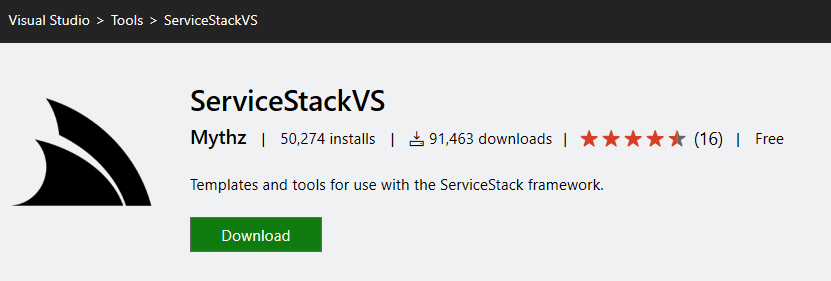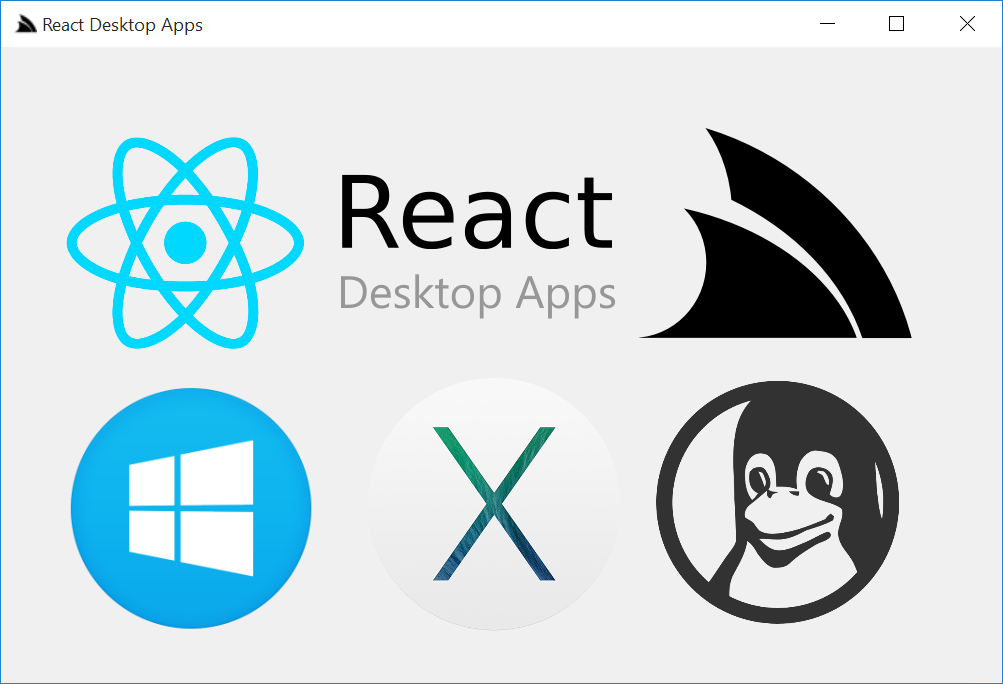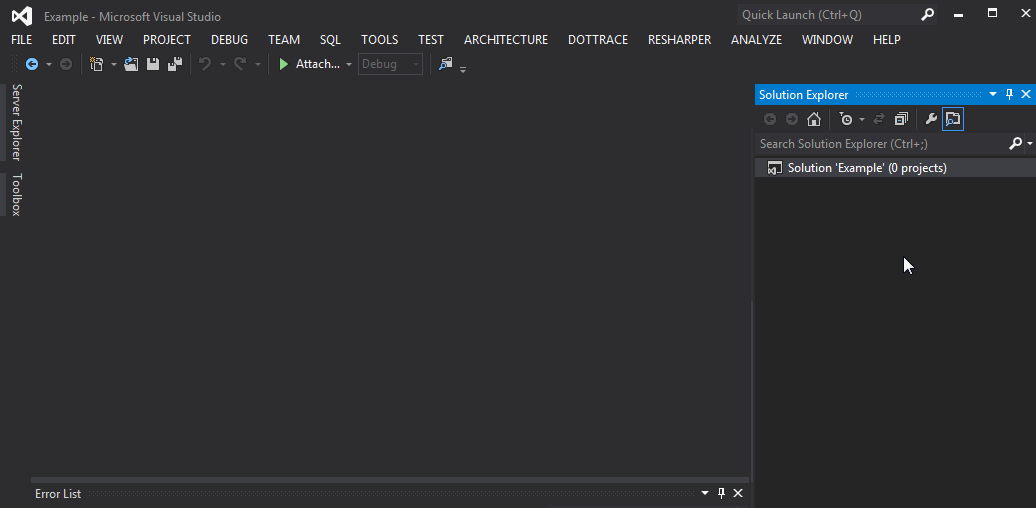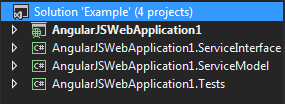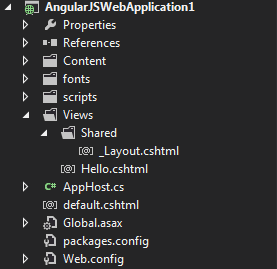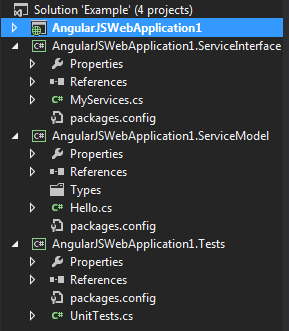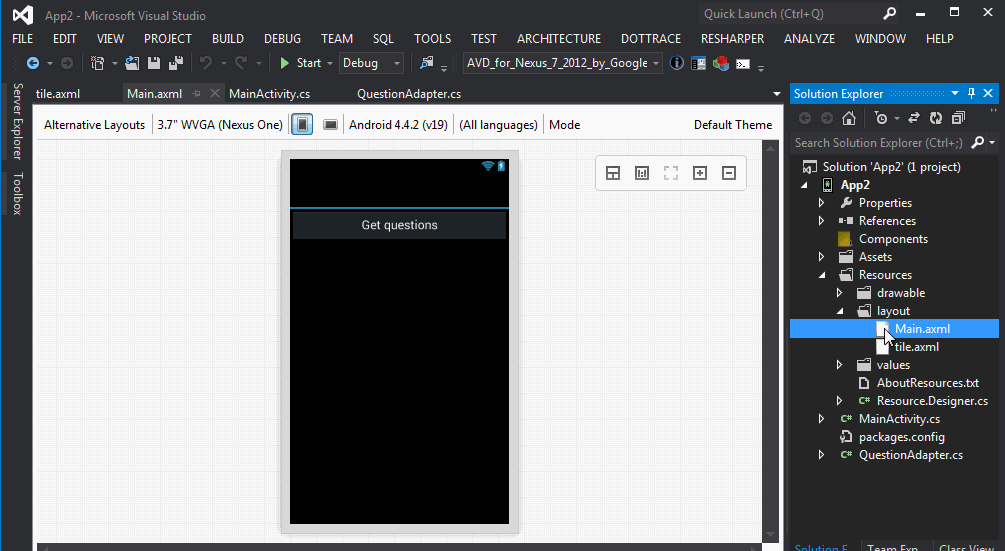ServiceStackVS is a Visual Studio extension that enhances the development experience when working the ServiceStack framework.
If you're having issues with the AngularJS App, React App or React Desktop Apps templates add the following work around for 4.0.48 in your AppHost.cs below the SetConfig statement in the Configure method.
for (int i = 0; i < Config.ScanSkipPaths.Count; i++)
{
Config.ScanSkipPaths[i] = Config.ScanSkipPaths[i].TrimStart('/');
}
More information about this work around in the 4.0.48 release notes.
The new React Desktop Apps template provides everything you need to package your ASP.NET ServiceStack Web App into a native Windows Winforms App, OSX Cocoa Desktop App or cross-platform (Windows/OSX/Linux) "headless" Console App which instead of being embedded inside a Native UI, launches the Users prefered Web Browser for its Web UI.
This Hybrid model of developing Desktop Apps with modern WebKit technologies offers a more productive and reusable alternative to developing bespoke WPF Apps in XAML or Cocoa OSX Apps with Xcode. It enables full code reuse of the Web App whilst still allowing for platform specific .js, .css and C# specialization when needed. These advantages are also why GitHub also adopted a similar approach for their new cross-platform UI in their flagship Windows and OSX Desktop Apps.
The template is pre-configured with the necessary tools to package your Web Application into multiple platforms using the provided Grunt build tasks. The Desktop Apps are also debuggable allowing for a simplified and iterative dev workflow by running the preferred Host Project:
- Web - ASP.NET Web Application
- Windows - Native Windows application embedded in a CefSharp Chromium browser
- OSX - Native OS X Cocoa App embedded in a WebView control (requires Xamarin.Mac)
- Console - Single portable, cross platform executable that launches the user's prefered browser
To highlight this new template, we've ported the Chat-React example application in the ReactChatApps project.
Just like other templates in ServiceStackVS, the React Desktop Apps template provides the same recommended structure as well as 3 additional other projects for producing the Console and WinForms applications in the VS generated solution as well as a Xamarin.Mac project and solution to build the native OSX application.
- ReactChat - Web applicaton which contains all our resources and files used while developing.
- ReactChat.AppConsole* - Console application, launches default browser on users application
- ReactChat.AppWinForms* - WinForms application using CefSharp and Chromium Embedded Framework to output our web application in a native application.
- ReactChat.Resources* - Embedded resources that are used by our AppWinForms and AppConsole application and target of
01-bundle-allGrunt task. This project has references to all minified client resources (CSS, JavaScript, images, etc) and includes each of them as an Embedded Resource. - ReactChat.ServiceInterface - Contains ServiceStack services.
- ReactChat.ServiceModel - Contains request/response classes.
- ReactChat.Tests - Contains NUnit tests.
The additional ReactChat.AppMac project which is referenced by the ReactChatMac.sln file is setup ready to run from Xamarin Studio, reusing resources as well as web services.
- ReactChat.AppMac - Xamarin.Mac host application controling native UI features and platform specific files for OSX
- ReactChat.ServiceInterface - Project refernce to Visual Studio generated project
- ReactChat.ServiceModel - Project reference to the Visual Studio generated project
- ReactChat.Resources* - Assembly reference, by running the
01-bundle-allgrunt task, the output assembly is placed in alibfolder which is referenced by the Xamarin.Mac project.
The Windows Service Template makes it super easy to create and install self-hosted ServiceStack solutions running within vanilla Windows Services without needing to rely on any additional 3rd Party packages or dependencies.
To improve the development experience, the Windows Service Template includes a "Debug Mode" where DEBUG builds are run as a Console Application - improving developer iteration times and debugging experience.
Also included are install.bat, uninstall.bat, start.bat and stop.bat Batch Scripts which lets you easily install and run your project as a local Windows Service.
To Install, just build your project in RELEASE mode then run the install.bat script that's located in your projects home directory. After it's installed you can run start.bat to start your Windows Service which will launch your ServiceStack Project's Home Page in your default browser:
The batch files will automatically prompt for admin access if required
To use the new Windows Service Template download the Install the latest ServiceStackVS. If you have a previous version of ServiceStackVS installed, it will need to be uninstalled before installing the latest version.
The ServiceStackVS ReactJS App template shares the same approach for developing modern Single Page Apps in VS.NET as the existing AngularJS App template by leveraging the node.js ecosystem for managing all aspects of Client App development utilizing the best-in-class libraries:
- npm to manage node.js dependencies (bower, grunt, gulp)
- Bower for managing client dependencies (angular, jquery, bootstrap, etc)
- Grunt as the primary task runner for server, client packaging and deployments
- Gulp used by Grunt to do the heavy-lifting bundling and minification
The templates conveniently pre-configures the above libraries into a working out-of-the-box solution, including high-level grunt tasks to take care of the full-dev-cycle of building, packaging and deploying your app:
- 01-run-tests - Runs Karma JavaScript Unit Tests
- 02-package-server - Uses msbuild to build the application and copies server artefacts to
/wwwroot - 03-package-client - Optimizes and packages the client artefacts for deployment in
/wwwroot - 04-deploy-app - Uses MS WebDeploy and
/wwwroot_buld/publish/config.jsonto deploy app to specified server
For in-depth details on how this template can be used for a great development workflow, see the Chat-React demo.
AngularJS App is a new template in ServiceStackVS that provides a modern opinionated web technology stack for developing rich Single Page Apps with AngularJS and ServiceStack.
The future of modern client web development has been moving towards a pure JavaScript environment for client HTML/JS/CSS development, we've noticed the benefits of this approach years ago when we developed our node.js powered Bundler taking advantage of node.js rich ecosystem for all our bundling, minification and Web DSL needs. As this is also the trend we see with web development in VS.NET going visible by the recent preview of Grunt and Gulp.js integration in Visual Studio, we're confident in promoting this approach for the development of large, JavaScript-heavy Web Apps.
This template marks our first iteration of this effort that we intend to continually improve and closely follow VS.NET's Grunt/Gulp.js integration so our automation tasks can be run directly from VS.NET UI Task Runners. In addition, this template also provides .bat files for running high-level grunt tasks so it alsa enables a good experience even without VS.NET's Task Runner Explorer extension (extension for those using 2013, built into VS 2015) which can be quickly run with a keyboard shortcut for running external commands in VS.NET.
This templates leverages a number of best-in-class libraries to managing client web app development:
- Karma for UI and JavaScript Unit testing
- Bower for managing client dependencies (angular, jquery, bootstrap, etc)
- Grunt as the primary task runner for server, client packaging and deployments
- Gulp used by Grunt to do the heavy-lifting bundling and minification
- NPM to manage node.js dependencies (grunt, gulp, etc)
A lot this functionality is pre-configured and working out-of-the-box encapsulated within the high-level Grunt Tasks below:
- 01-run-tests - Runs Karma JavaScript Unit Tests
- 02-package-server - Uses msbuild to build the application and copies server artefacts to
/wwwroot - 03-package-client - Optimizes and packages the client artefacts for deployment in
/wwwroot - 04-deploy-app - Uses MS WebDeploy and
/wwwroot_buld/publish/config.jsonto deploy app to specified server
This template relies on having Node.js installed. If you try to use this template without node.js installed (ie, node.exe not found on the local machines PATH), you will be prompted to install it.
Once downloaded and installed, click Continue to create your project. If any of the NPM dependencies are not installed globally, the template will install the required NPM packages as well as download the Bower dependencies for the template.
Due to the dependency on Bower, Git also needs to be installed and select the second option to Use Git from the Windows Command Prompt. This is required due to commands run by Bower to install dependencies from Git repositories.
As soon as your project is open, all the required front-end dependencies will be ready to go. Local NPM dependencies to run Karma, Grunt and Gulp will download asynchronously and you'll be able to see the progress inside the ServiceStackVS output window in Visual Studio.
For Visual Studio 2012 developers, we have included shortcuts to the 4 main grunt tasks using batch files in the wwwroot_build folder. This is due to the Task Runner Explorer extension only supporting Visual Studio 2013 Update 3 and above.
To help add and install Bower and NPM dependencies, ServiceStackVS watches bower.json and package.json for changes and will run the appropriate install whenever these files are updated.
A great extension to help find names and versions of these dependencies is the Package Intellisense extension.
Development iterations follow along with Visual Studio’s normal pattern when used with the built in IIS Express as it hosts the local development folder, so vendor provided JS/CSS are directly referenced from the /bower_components folder.
Included in the template is the _references.js that enables CSS/JS intellisense for all the included Bower components and NPM components. It is included in the default location of /Scripts/_references.js so that it should work by default when creating a new application.
As front-ends are getting more complicated, tools like Grunt and Gulp help to fill the gaps left out of the MSBuild cycle. Included in the template is a series of 4 tasks to test, package and deploy your application from Grunt.
Although the template doesn't include a Gulpfile.js, it leverages Gulp via a grunt package called grunt-gulp. This done to take advantage of Gulp packages whilst keeping all tasks within one file.
This folder is where your application is packaged to ready to be deployed. It contains the result of the 'package' Grunt tasks which take care of things like minification and updating the associated references. It also contains all the required server components like the 'bin', Global.asax and web.config.
This task runs your tests configured in the karma.conf.js file. The template by default runs the tests once using PhantomJS as the browser. If you want to have Karma running and watching your files as you code, this can be changed by switching the singleRun flag in the Grunt configuration:
karma: {
unit: {
configFile: 'tests/karma.conf.js',
singleRun: false,
browsers: ['PhantomJS'],
logLevel: 'ERROR'
}
}
To keep the packaging of your server self-contained within Grunt, this task performs the following tasks to get all the required server components staged in the wwwroot folder:
- Restore NuGet packages
- Release build
- Clean server files in wwwroot folder
- Copy server required files
One of these server files included, is the appsettings.txt. This can be used in deployment for overriding any development App Settings in the Web.config and read them in using ServiceStacks AppSettings property in the AppHost:
SetConfig(new HostConfig {
DebugMode = AppSettings.Get("DebugMode", false)
});If appsettings.txt exists in the root directory it will be used instead of the default Web.Config's AppSettings:
var customSettings = new FileInfo(@"~/appsettings.txt".MapHostAbsolutePath());
AppSettings = customSettings.Exists
? (IAppSettings)new TextFileSettings(customSettings.FullName, " ")
: new AppSettings();As an example the appsettings.txt contains a single DebugMode setting:
# Release App Settings
DebugMode false
The appsettings.txt file is located in the wwwroot_build/deploy folder by default which is copied as a part of the 02-package-server task.
This task is also separated out to allow updating, and if required deployment, to just the client side resources. It cleans the client side related files in the wwwroot folder, bundles and copies the new resources. The bundling searches for assets in the index.html file and follows build comments to minify and replace references. This enables simple use of debug JS files whilst still having control how our resources minify.
<!-- build:js lib/js/angular.min.js -->
<script src="bower_components/angular/angular.js"></script>
<script src="bower_components/angular-route/angular-route.js"></script>
<!-- endbuild -->
<!-- build:js js/app.min.js -->
<script src="js/hello/controllers.js"></script>
<script src="js/navigation/controllers.js"></script>
<script src="js/app.js"></script>
<!-- endbuild -->When creating new JS files for your application, they should be added in the build:js js/app.min.js comments shown above.
Vendor resources from bower are also minified here to keep deployment simple and straight forward. If it makes more sense to use CDN resources, these build comments can easily be replaced. The above example results in the following two script includes.
<script src="lib/js/angular.min.js"></script>
<script src="js/app.min.js"></script>If you want to use a CDN resource when your application is deployed but use bower components locally, build can be changed to htmlbuild specifying your own key after :. For example, if you want to include jQuery via a CDN when your application is deployed, the orignal
<!-- build:js lib/js/jquery.min.js -->
<script src="bower_components/jquery/dist/jquery.js"></script>
<!-- endbuild -->Would be changed to
<!-- htmlbuild:jqueryCdn -->
<script src="bower_components/jquery/dist/jquery.js"></script>
<!-- endbuild -->To specify the URL or what should be added in the htmlbuild block at deploy time, just update the htmlBuild task assosiated with the jqueryCdn key. Eg,
.pipe(htmlBuild({
jqueryCdn: function (block) {
pipeTemplate(block, '<script src="https://cdnjs.cloudflare.com/ajax/libs/jquery/1.11.3/jquery.min.js"></script>');
})
}))To give developers a starting point for deployment, we have included the use of a grunt-msdeploy task that can deploy to an IIS server with Web deploy. Config for the deployment, eg the IIS Server address, application name, username and password is located in the /wwwroot_build/publish/config.js.
{
"iisApp": "YourAppName",
"serverAddress": "deploy-server.example.com",
"userName": "{WebDeployUserName}",
"password" : "{WebDeployPassword}"
}
If you are using Github's default Visual Studio ignore, this file will not be included in source control due to the default rule of publish/ to be ignored. You should check your Git Repository .gitignore rules before committing any potentially sensitive information into public source control.
This task shows a quick way of updating your development server quickly after making changes to your application. For more information on use web-deploy using either Grunt or just Visual Studio publish, see 'WebDeploy with AWS'.
/css
Application specific CSS files
/img
Image resources
/js
Application JS
/partials
AngularJS templates
/Scripts
Only here to enable intellisense for CSS and JS libraries by default
/tests
Karma config
/unit
Karma spec files
/wwwroot
Output directory
/wwwroot_build
Grunt shortcuts, build and deploy files
AppHost.cs
bower.json
Global.asax
gruntfile.js
index.html
package.json
packages.config
web.config
The simple HelloWorld AngularJS application that is provided in the template calls the /hello/{Name} route and displays the result in the <p> below.
ServiceStackVS supports Visual Studio 2015 RC1, 2013 and 2012 and can be downloaded from the Visual Studio Gallery
- VS.NET 2012 Users must install the Microsoft Visual Studio Shell Redistributable
- It's also highly recommended to Update to the latest NuGet.
Alternatively if continuing to use an older version of the NuGet Package Manager you will need to click on Enable NuGet Package Restore after creating a new project to ensure its NuGet dependencies are installed.
This project structure includes examples of a lot of the different tasks that will have to be done while building a single page application to guide developers as their application grows. The AngularJS side is largely influenced by various incarnations of the angular-seed project whilst still be contained within a VS project.
The C# Project templates included in ServiceStackVS extension:
- AngularJS App
- ReactJS App
- ServiceStack ASP.NET Empty
- ServiceStack ASP.NET MVC4 & MVC5
- ServiceStack ASP.NET with AngularJS
- ServiceStack ASP.NET with Bootstrap
- ServiceStack ASP.NET with Razor
- ServiceStack Self Host Empty
- ServiceStack Self Host with Razor
- ServiceStack Windows Service
These project templates are structured to encourage patterns to help kickstart your new ServiceStack application.
Starting a new ServiceStack ASP.NET with AngularJS application will give you 4 new projects.
- Host project
- Service Interface project
- Service Model project
- Unit Testing project
The Host project contains an AppHost which has been configured with the RazorFormat plugin as well as hosting all the required JavaScript packages like AngularJS, Bootstrap and jQuery. It is setup initially with a signle _Layout.cshtml using the default Bootstrap template and a default.cshtml which contains the HelloWorld demo.
The Host project has dependencies on the Service Model and Service Inteface projects. These are the projects that contain your request/response DTOs, validators and filters. This structure is trying to encourage have your data structures and services in separate projects make testing and reuse easier.
The Unit Testing project, also as a dependency on these projects as it tests them in isolation of the main Host project. In the template, we are using the BasicAppHost to mock the AppHost we are using in the Host project. The example unit test is using NUit to setup and run the tests.
The default beahviour of ServiceStackVS is to update ServiceStack references on save so that you can easily get the latest changes and not work with incorrect or out of date references. Something this behaviour might not be desired, so this behaviour can be disabled with a servicestack.vsconfig file at the base of the project with these refereces.
DisableNpmInstallOnSave true
DisableBowerInstallOnSave true
DisableUpdateReferenceOnSave true
The F# Project templates included in ServiceStackVS extension:
These F# templates follow the same recommended multi-project structure used in the C# templates. There's also a community created F# ServiceStack extension for ServiceStack (V3 and V4) projects in different single project configurations.
Below is an example of creating a service that serves data from Freebase, showing F# strengths of concise, readable code taking advantage of ServiceStack's built-in data formats:
This project requires the Visual Studio 2013 SDK to build the extension.
ServiceStack's new Add ServiceStack Reference feature shows our initial support for adding generated Native Types to client VS.NET projects using ServiceStackVS - providing a simpler, cleaner and more versatile alternative to WCF's Add Service Reference feature that's built into VS.NET.
The first languages supported are C#, F#, VB.Net and TypeScript, effectively providing a flexible alternative than sharing your DTO assembly with clients, now clients can easily add a reference to a remote ServiceStack instance and update DTO's directly from within VS.NET. This also lays the groundwork and signals our approach on adding support for typed API's in other languages in future. Add a feature request for your favorite language to prioritize support for it sooner!
Our goal with Native Types is to provide an alternative for sharing DTO dlls, that can enable a better dev workflow for external clients who are now able to generate (and update) Typed APIs for your Services from a remote url - reducing the burden and effort required to consume ServiceStack Services whilst benefiting from clients native language strong-typing feedback.
ServiceStackVS offers the generation and updating of these clients through the same context for C#, F# and VB.Net. This gives developers a consistent way of creating and updating your DTOs regardless of your language of choice.
- C# Add ServiceStack Reference
- F# Add ServiceStack Reference
- VB.NET Add ServiceStack Reference
- TypeScript Add ServiceStack Reference
C# Android PCL Client example
VB.NET client talking with C# Server example
ServiceStack's Add ServiceStack Reference is now available for Xamarin Studio via the official ServiceStack addin, ServiceStackXS! Just like ServiceStackVS, ServiceStackXS includes Add/Update ServiceStack Reference for use with ServiceStack servers enabling a better workflow for external clients. ServiceStackXS is initially adding support for the following languages.
We hope ServiceStackVS helps make ServiceStack developers more productive than ever and we'll look at continue improving it with new features in future. Suggestions and feedback are welcome or raise any issues in the Issues List or submit new feature requests in our UserVoice.