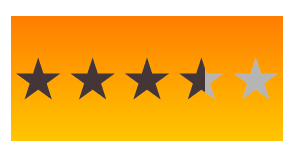#PDRating
Now available through Xamarin Components.
PDRatingView lets you display an average rating and, optionally, collect a user's rating submission on items in your Xamarin.iOS application.
- Custom rating images.
- Custom rating scale.
- Transparent background for composing.
##Examples
You can use whatever images you want and whatever scale size you need. Many people use five stars.
Others have something else entirely. Perhaps you want a 10-tomato rating.
Whatever you need, you give it a rectangle to fit into and it will resize things accordingly.
Ratings displays are kept minimal. If you need to compose your ratings view into something else, it will overlay it just fine.
##Usage
In any UIView or UIViewController, you add a PDRatingView to the displayed view just like any other view.
using PatridgeDev;
...
PDRatingView ratingView;
public override void ViewDidLoad() {
// Gather up the images to be used.
RatingConfig ratingConfig = new RatingConfig() {
EmptyStarImage = UIImage.FromBundle("empty"),
FilledStarImage = UIImage.FromBundle("filled"),
ChosenStarImage = UIImage.FromBundle("chosen"),
};
// Create the view.
decimal averageRating = 3.25m;
ratingView = new PDRatingView(new RectangleF(0f, 0f, View.Bounds.Width, 125f), ratingConfig, averageRating);
// [Optional] Do something when the user selects a rating.
ratingView.RatingChosen += (sender, e) => {
(new UIAlertView("Rated!", e.Rating.ToString() + " stars", null, "Ok")).Show();
};
// [Required] Add the view to the
View.Add(StarRating);
}
##Other Configurations Options
###Between-item whitespace
Need some space between your rating items? Just set the ItemPadding in the RatingConfig object used to build the PDRatingView.
// Put a little space between the rating items.
ratingConfig.ItemPadding = 5f;
###Read-only (no user rating input)
If you are showing a rating without any intention of collecting a rating from the user, you can keep the rating view from taking any user input with the default iOS setting. As a result, this will keep it from ever triggering a RatingChosen event.
// Only display the rating; don't allow user rating.
ratingView.UserInteractionEnabled = false;
###Different rating scale size
Say you need users to rate things on a scale to ten. That can be changed in the RatingConfig object used to build the PDRatingView. The default is a 5-item scale of ratings.
// Allow rating on a scale of 1 to 10.
ratingConfig.ScaleSize = 10;
###Rounding of ratings to whole or half stars
If you want average ratings to display in half- or whole-star increments, that isn't currently built in to the PDRatingView system directly, but you can very easily use .NET to round appropriately before setting the view's AverageRating to reproduce the same result.
decimal rating = 3.58m;
decimal halfRoundedRating = Math.Round(rating * 2m, MidpointRounding.AwayFromZero) / 2m;
decimal wholeRoundedRating = Math.Round(rating, MidpointRounding.AwayFromZero);
StarRating.AverageRating = wholeRoundedRating;