Use Kodi python APIs in C#, and write rich addons using the .NET framework
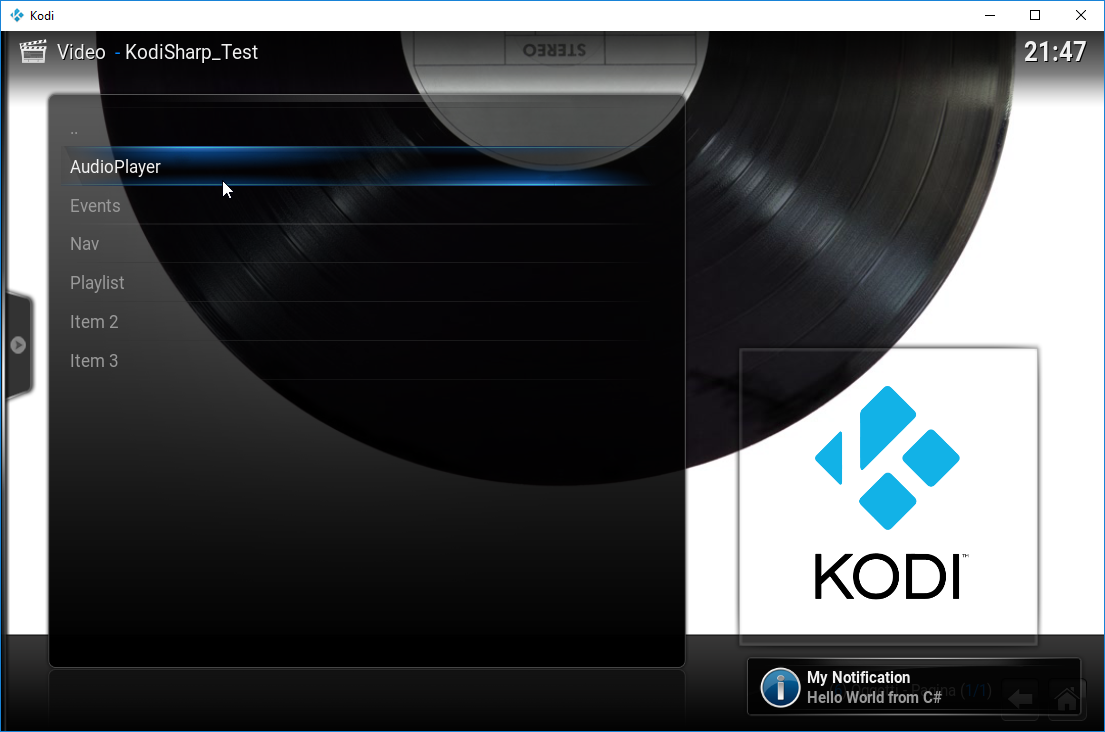
- Make a copy of this repository and rename the TestPlugin project to fit your needs. You can keep the project to have references/dependencies already set-up.
- Edit the addon names in addon.xml and default.py aswell
- Build the solution, then copy addon.xml, default.py and the compiled assemblies under <kodi>/addons/<youraddon>
- Launch Kodi and go to the add-on list. You should see the new add-on with a disabled state. Enable it
- Events support (xbmc.Monitor)
- Python interfaces
- Code eval
- Variable management
- Value escaping
- Function calls
- Python console logging
- C# Bindings of Kodi modules (xbmc, xbmcgui, ...)
- URL Routing (handlers for different sections of the plugin)
- Support for Service addons (executed in background, as defined in addon.xml)
- Static variables persisting across script invocations (made possible by the .NET CLR that persists in the Kodi process). You can keep variables in a static class instance without having to pass them around
You can load the TestPlugin project for a working sample.
On Windows you can also try the SpeechRecognizerPlugin project, which is an example of speech recognition inside a Kodi Addon
First of all, target kodi.exe as the process we want to debug
- Right click on the plugin project
- Properties
- Debug
- Start external program -> Browse for Kodi.exe
Next, to debug the C# code under visual studio, change this line in default.py
Initialize(MessageCallbackFunc, False)to
Initialize(MessageCallbackFunc, True)The last argument to Initialize indicates whether the debugger should be launched.
Next time you run the plugin, a debugger selection window should pop up.
You should then see a breakpoint on
Debugger.Launch()and you can continue with the normal plugin execution
Navigate to "%appdata%\Kodi\userdata" Create a file called "autoexec.py" and insert the following code to start your plugin when kodi starts
import xbmc
xbmc.executebuiltin("RunAddon(plugin.video.test)")Replace "plugin.video.test" with the plugin name you used in addon.xml
This method also avoids having to select the debugger every time
- The project must target either x86 or x64 for UnmanagedExports to generate the proper code (NOT AnyCpu). If you use the wrong architecture type you may have issues like "[your plugin] is not a valid win 32 application". On windows, kodi builds are generally x86.
- If you want to make a new project from scratch, make sure to:
- Clone this repo to your new addon solution
- Add the KodiInterop shared project to the solution
- Add a reference to the KodiInterop project to your Addon project
- Install the nuget packages "Newtonsoft.Json" and "UnmanagedExports"
- Copy default.py and addon.xml to your new addon folder, then add them to your solution as link. Edit them accordingly to change the DLL path and the addon name/author
- Remove UnmanagedExports
- Add infrastructure to handle plugin loading/unloading in separate assembly domains
- Implement remaining builtins
- Implement remaining modules functionality (xbmc, xbmcgui, ...)
- Implement a JSON interface (via executeJSONRPC)