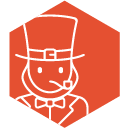Leprechaun is a universal, open API for code generation from Rainbow serialized Sitecore templates. Leprechaun uses state-of-the-art Roslyn code generation technology instead of T4 templates for speedy generation that doesn't require Visual Studio.
Leprechaun uses C# Script files as templates. If you're familiar with C#, it's a breeze. Out of the box, a Synthesis script file is provided, but it can easily be adapted to generate templates Glass, Fortis, or more! The template is essentially a big StringBuilder that you can build out however you like and Leprechaun will fill in the rest.
Sick of trying to resolve merge conflicts in gigantic model files? You don't need to do that anymore with Leprechaun. The outputted model files don't have to be checked into source control at all!
Why not?
Leprechaun generates models based off of the yaml files outputted by Rainbow. Since these yaml files are on disk already, there's no need for Sitecore to be running or for Visual Studio to be open in order to generate the models. Without these dependencies, you can generate models as a pre-build step.
Most everything in Leprechaun is config-based. The base Leprechaun.config file contains everything needed for Leprechaun to get started for a single project. However, these configs can be extended and overridden. For each module you have, create a CodeGen.config file and have it extend another config.
For example, a module named Feature.Promo would contain a CodeGen.config file like this:
<configuration name="Feature.Promo" extends="Sample.Base">
</configuration>For more information, See this part of the Leprechaun.config file and check out this Kam Figy blog post (for Unicorn, but the technique is the same).
Ok, you're convinced. Now how do you set it up?
There are two ways to download Leprechaun:
- The best way to download it is via the Leprechaun-VERSION.zip file under Assets from the latest release.
- Alternatively, it is available on NuGet
- When using this approach, ensure the appropriate script file(s) are added to source control
Leprechaun is a build tool. As such, once downloaded you can put it wherever you want in the project. For example, on my projects, I will extract the contents of the zip folder into (project root)\lib\tools\Leprechaun.
Note: Leprechaun is a build tool. Nothing in this folder should be deployed to the web server.
Once extracted, copy the Leprechaun.config file somewhere close to the source code. In Helix solutions, I would recommend src/.
Open up Leprechaun.config and update settings where applicable. Pay close attention to the following:
<configurations import=".....">- This line is going to tell Leprechaun where to look for additional configurations, typically for modules. Wildcards accepted.
- For Helix solutions:
.\*\*\code\CodeGen.configshould work.- For Helix solutions using NuGet:
".\..\..\..\*\*\code\CodeGen.config"should work. This is assuming you leave the .exe in the packages folder.
- For Helix solutions using NuGet:
<configuration name="Sample.Base">- Recommend changing this to
[SolutionName].Base
- Recommend changing this to
<codeGenerator scripts="..." outputFile="...">scriptsare the CSX templates that will be used. Currently, Synthesis, GlassMapper and Habitat examples are provided.outputFile- I recommend$(configDirectory)\$(layer)\$(module)\code\Templates.csfor Habitat- For Helix solutions using NuGet:
$(configDirectory)\..\..\..\$(layer)\$(module)\code\Models\Synthesis.Model.csshould work. This is assuming you leave the .exe in the packages folder.
- For Helix solutions using NuGet:
<dataStore physicalRootPath="...">- folder where Rainbow YAML files are.
- For Helix solutions:
$(configDirectory)\$(layer)\$(module)\serializationshould work- For Helix solutions using NuGet:
$(configDirectory)\..\..\..\$(layer)\$(module)\serialization
- For Helix solutions using NuGet:
<templatePredicate rootNamespace="Sample.$(layer).$(module)">- Replace
Samplewith the appropriate namespace - Make sure that the
<include>matches the path your data templates.(see Troubleshooting)
- Replace
<rainbowSettings type="Leprechaun.Console.LeprechaunRainbowSettings, Leprechaun.Console" ... />- If you altered the path lengths in your Unicorn configuration, you will need to adjust them here as the comment mentions
Now that the base configuration is setup, it's time to install the module-level configs. Create a config file in each module that contains a configuration name in the format Layer.Module and have it extend the base configuration (Step 2 from the Initial Configuration section).
Example:
<configuration name="Feature.Promo" extends="Sample.Base">
</configuration>Inside this config block, you can override any configurations from the main configuration file. The majority of the time, this won't be necessary.
Note: Leprechaun.config is NOT a file that gets deployed to the web server. It's purely used in build.
There are a few ways possible you can integrate Leprechaun.
Example 1: Pre-Build Event in MSBuild
<PropertyGroup>
<PreBuildEvent>$(SolutionDir)\lib\tools\Leprechaun\Leprechaun.console.exe /c $(SolutionDir)\src\Leprechaun.config</PreBuildEvent>
</PropertyGroup>
Example 2: Create a gulp task from a custom install location
gulp.task('_Code-Generation', function (cb) {
exec('.\\lib\\tools\\Leprechaun\\Leprechaun.console.exe /c .\\src\\Leprechaun.config', function (err, stdout, stderr) {
console.log(stdout);
console.log(stderr);
cb(err);
});
})
Example 3: Create a gulp task from the default NuGet location
// Run Leprechaun to Code Generate Models
gulp.task('07-Code-Generate-Models', function(cb) {
exec('.\\packages\\Leprechaun.Console.Runner.1.0.1\\Tools\\Build\\Leprechaun\\Leprechaun.console.exe /c ..\\..\\..\\..\\..\\src\\Foundation\\CodeGen\\code\\Leprechaun.config', function (err, stdout, stderr) {
console.log(stdout);
console.log(stderr);
cb(err);
});
});
Example 4: You can create a project target
<Target Name="Leprechaun">
<Exec Command="$(SolutionDir)\lib\tools\Leprechaun\Leprechaun.console.exe /c $(SolutionDir)\src\Leprechaun.config"/>
</Target>
Leprechaun has the ability to watch the yaml files and automatically regenerate models when there's a change. Run Leprechaun with the /w switch to turn this on
If you are migrating from Synthesis Code Gen, have your models in source control, and Synthesis AutoRegenerate on non-local environments, you may want to note the following:
<templatePredicate rootNamespace="Sample.$(layer).$(module)">- You may want to use
$(layer).$(module).Modelsif you used the default namespace.
- You may want to use
- You will no longer need your models in source control. You should remove them from source control and add them to your ignores (e.g.
.gitignoreor similar functionality) - You should disable Synthesis AutoRegenerate in non-local environments by removing it or transforming its event nodes out of the config in those environments.
- Recommendation: disable Synthesis AutoRegenerate on local environments as well, and use Leprechaun's watch instead
The template predicate is probably not set correctly for your solution. In Leprechaun.config, take a peek at the <include> in this section:
<templatePredicate type="Leprechaun.Filters.StandardTemplatePredicate, Leprechaun" rootNamespace="$(layer).$(module)" singleInstance="true">
<include name="Templates" path="/sitecore/templates/$(layer)/$(module)" />
</templatePredicate>