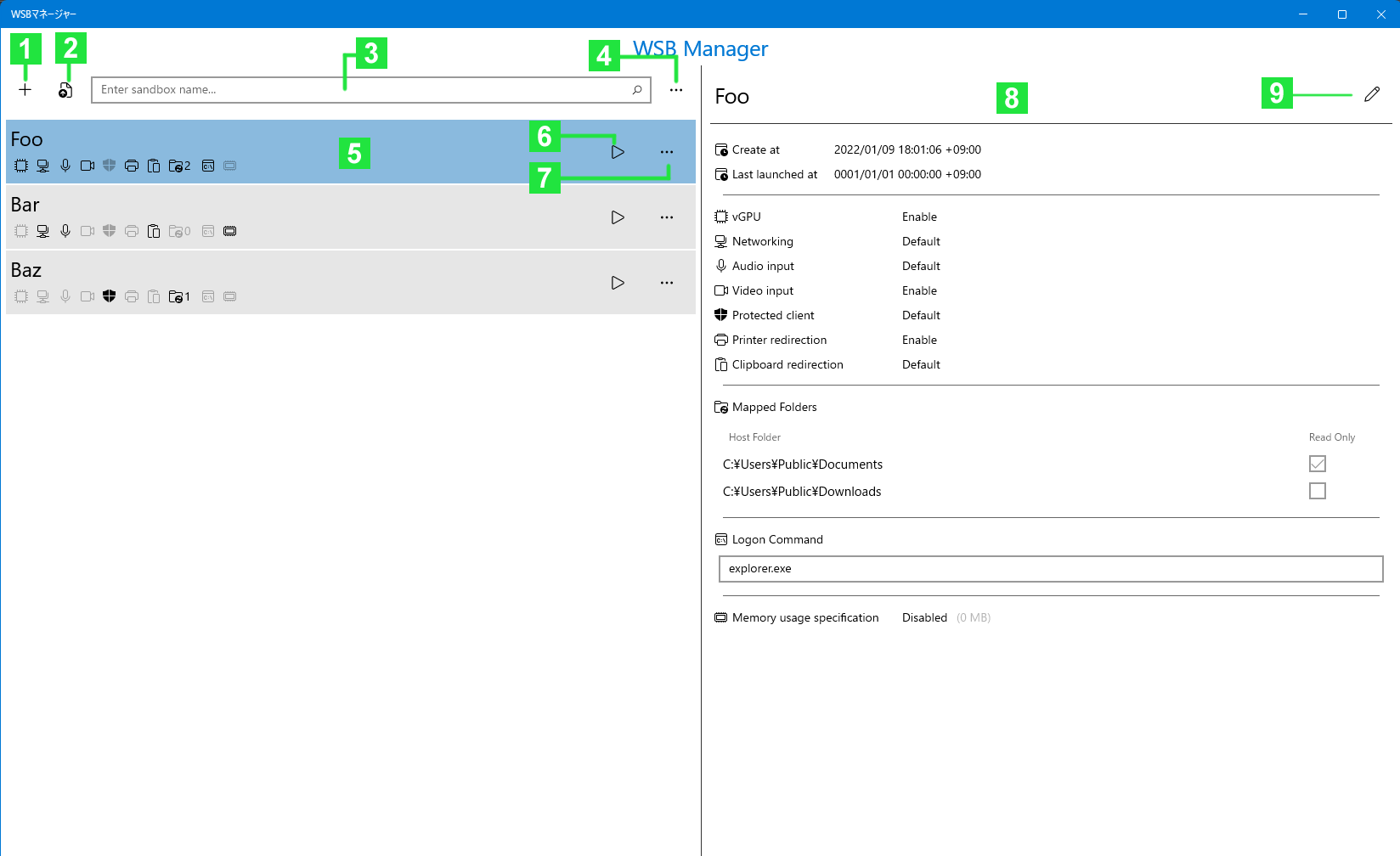To easier customization of Windows Sandbox!
WSB Manager can create and edit Windows Sandbox configuration files on the GUI.
This application supports Windows 10 dark mode. The above image is in Light mode and the below image is in Dark mode.
| Application name | WSB Manager |
| Version | 1.0.0 |
| Developer | Nia Tomonaka (@nia_tn1012) |
| Released day | September 13, 2019 |
| Last updated day | - |
| Available on | Windows 10 (Version 1803 or later)(*) |
| Using capabilities | Folder and file access |
| Language supported | Japanese (ja, ja-JP), English (en, en-US) |
| Licence | Apache-2.0 Licence |
| Blog article | Coming soon |
| GitHub | https://github.com/Nia-TN1012/WSBManager |
| Programing languages / Frameworks | C# 7.3 / XAML / .NET Core / Windows 10 SDK |
| Using libraries | Windows Community Toolkit |
| Development environment | Visual Studio 2019 |
- This application is compatible with Windows 10 desktop with x86 or x64 architecture. Not supported for ARM architecture or Windows 10 Mobile etc.
- To launch the Windows sandbox, it requires Windows 10 Pro or Enterprise version 1903 or later and hardware support. Also, enable the Windows sandbox in advance from “Turn Windows features on or off”.
The application can be downloaded from the Windows store.
- Store page
- Microsoft Store App
When you start the application, the main page is displayed. The left half of the page is displayed a list of created and imported sandbox configuration items, and the right half of the page is displayed the properties of the item selected in the list.
| No. | Name | Summary |
|---|---|---|
| 1 | Add Sandbox Configuration | Navigates to the new creation page of the sandbox configuration item. |
| 2 | Import Sandbox Configuration file | Selects the sandbox configuration file from the dialog and imports it. |
| 3 | Sandbox configuration item name search box | Searches from the list by the name of the sandbox configuration item (forward match). Selecting from the suggestion list selects the corresponding sandbox configuration item. |
| 4 | (Context menu) | |
| -> | User Guide | Navigates to the User Guide page. |
| -> | About | Navigates to the About page. |
| 5 | Sandbox configuration item | Displays sandbox configuration item names and configuration information indicators. |
| 6 | Launch Sandbox | Launches Windows Sandbox from the specified sandbox configuration item. |
| 7 | (Context menu) | |
| -> | Move up | Moves the specified sandbox configuration item up one level. If at the top of the list, go to the end of the list. |
| -> | Move down | Moves the specified sandbox configuration item down by one. If at the end of the list, move to the top of the list. |
| -> | Export to file | Exports the specified sandbox configuration item to a file. |
| -> | Delete | Deletes the specified sandbox configuration item from the list. |
| 8 | Sandbox configuration item properties | Displays the properties of the sandbox configuration item selected from the list. |
| 9 | Edit Sandbox Configuration | Navigates to the edit page of the sandbox configuration item. |
Creates new or edits sandbox configuration items.
| No. | Name | Summary |
|---|---|---|
| 1 | Back | Discards the changes and back to the main page. |
| 2 | Save | Saves the changes and back to the main page. |
| 3 | Name | Enter the name of the sandbox configuration item. This value is used only by this application. |
| 4 | vGPU | Select whether to enable or disable the vGPU on the sandbox. |
| 5 | Networking | Select whether to enable or disable the networking on the sandbox. |
| 6 | Mapped Folders | Specify a folder on the host to share with the sandbox. The specified folder is mapped to the desktop on the sandbox. |
| 7 | Host Folder | Enter the absolute path of the folder on the host. If you press the browse button on the right, the folder selection dialog will appear. |
| 8 | Read Only | To be read-only the mapped folder on the sandbox select the check box. |
| 9 | Logon Command | Enter the command to be executed when the sandbox starts. |
- The mapping folders is validated before saving. If there is a validation error, a dialog is displayed and saving is stopped.
- Mapped Folder names cannot be duplicated. (If there is a duplicate folder name in the validation check, an error will occur.)
The copyright of WSB Manager is possessed by Chronoir.net.
(C)2019 Chronoir.net
The author and Chronoir.net accept no any responsibility for any obstacles or damages caused by using this application. Please be understanding of this beforehand.
- 2019/09/13 (Ver. 1.0.0): First release