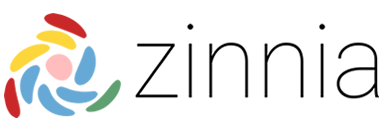A collection of design patterns for solving common problems.
[zin-ee-uh]
Zinnia is a collection of design patterns for the Unity software that can be beneficial in (but not limited to) spatial computing development.
Requires the Unity software version 2018.3.10f1 (or above).
- Using the Unity software version 2018.3.10f1 (or above), create a new project using the 3D Template or open an existing project.
- If the project requires Virtual Reality support:
- Ensure
Virtual Reality Supportedis checked.- In the Unity software select
Main Menu -> Edit -> Project Settingsto open theProject Settingswindow. - Select
Playerfrom the left hand menu in theProject Settingswindow. - In the
Playersettings panel expandXR Settings. - In
XR Settingsensure theVirtual Reality Supportedoption is checked.
- In the Unity software select
- Ensure the appropriate support package is installed.
- In the Unity software select
Main Menu -> Window -> Package Managerto open thePackageswindow. - Find the appropriate support package in the left hand menu and click on it to select it (e.g. Oculus (Standalone) or OpenVR).
- Click the
Installbutton in the right hand pane of thePackageswindow for the selected support package. - The package will now install and be available for your supported hardware.
- In the Unity software select
- Ensure
- Ensure the project
Scripting Runtime Versionis set to.NET 4.x Equivalent.- In the Unity software select
Main Menu -> Edit -> Project Settingsto open theProject Settingsinspector. - Select
Playerfrom the left hand menu in theProject Settingswindow. - In the
Playersettings panel expandOther Settings. - Ensure the
Scripting Runtime Versionis set to.NET 4.x Equivalent.
- In the Unity software select
- Navigate to the
Assets/directory of your project. - Git clone this repo into the
Assets/directory:git clone https://github.com/ExtendRealityLtd/Zinnia.git- How To Clone A Repo
- Wait for the Unity software to finish importing the cloned files.
- In the Unity software select
Main Menu -> Window -> Test Runner. - Within the Test Runner window click on the
PlayModetab and the clickRun Allbutton. - If all the tests pass then installation was successful.
Note: The tests are not compatible with the
Run all in playeroption.
We're not currently in a place where accepting contributions would be helpful. But as soon as we're ready we'll let you know!
Inspired by the Zinnia genus of plants known for their colorful, long lasting flower heads and their great ease to grow from seeds. This repository, much like the Zinnia flower aims to be easy to use and allow your projects to grow and flourish into long lasting, easy to maintain solutions.
Fun Fact: Zinnias have been grown aboard the International Space Station and have demonstrated the capability to blossom in a weightless environment.
Code released under the MIT License.
These materials are not sponsored by or affiliated with Unity Technologies or its affiliates. "Unity" is a trademark or registered trademark of Unity Technologies or its affiliates in the U.S. and elsewhere.