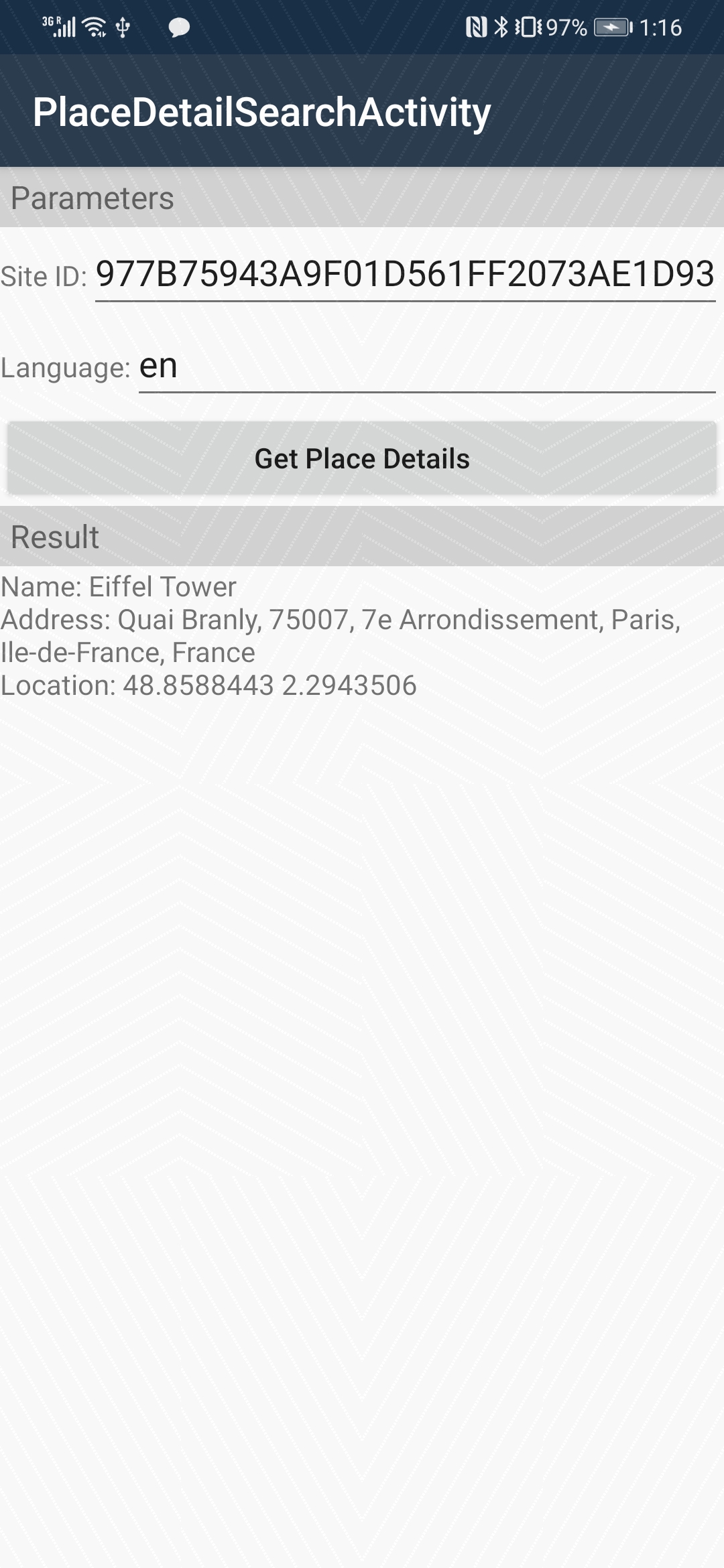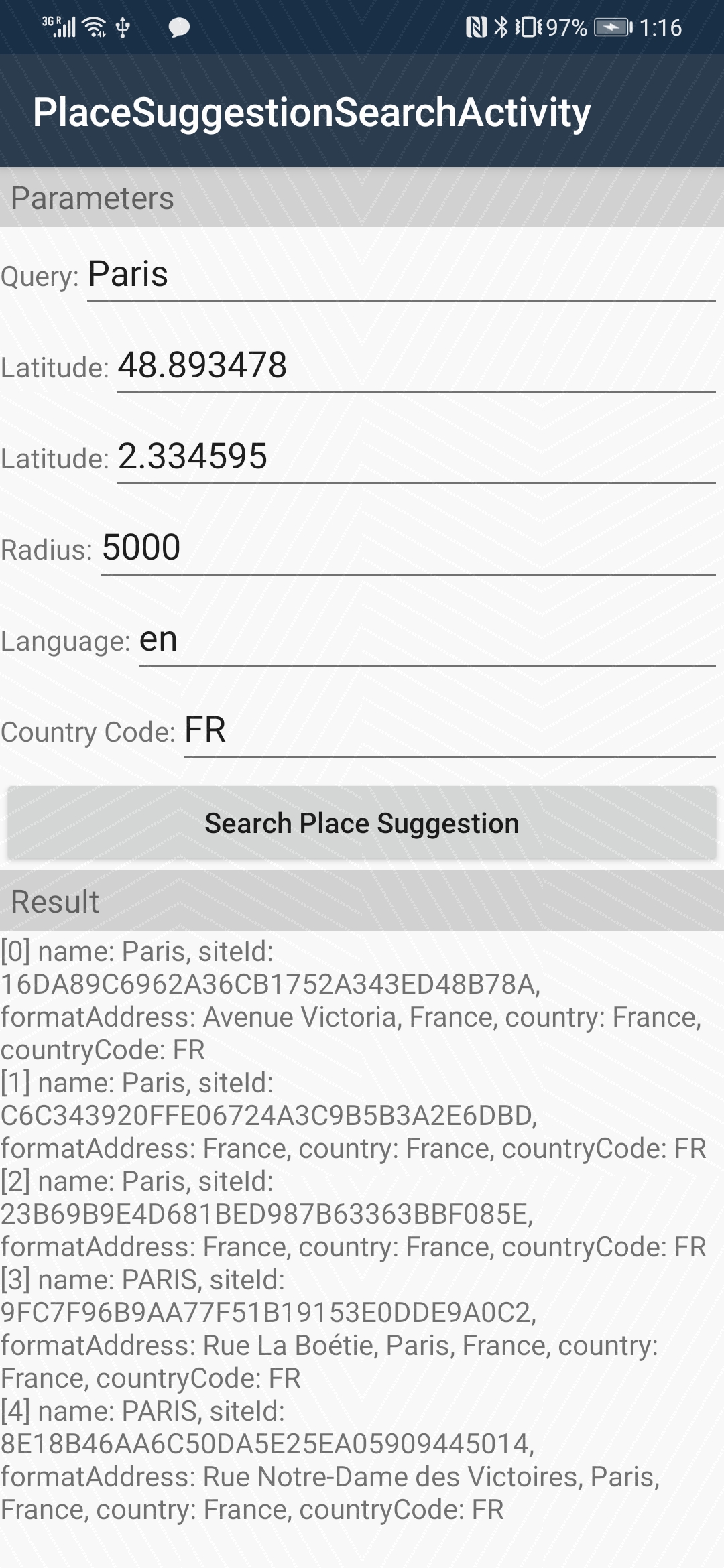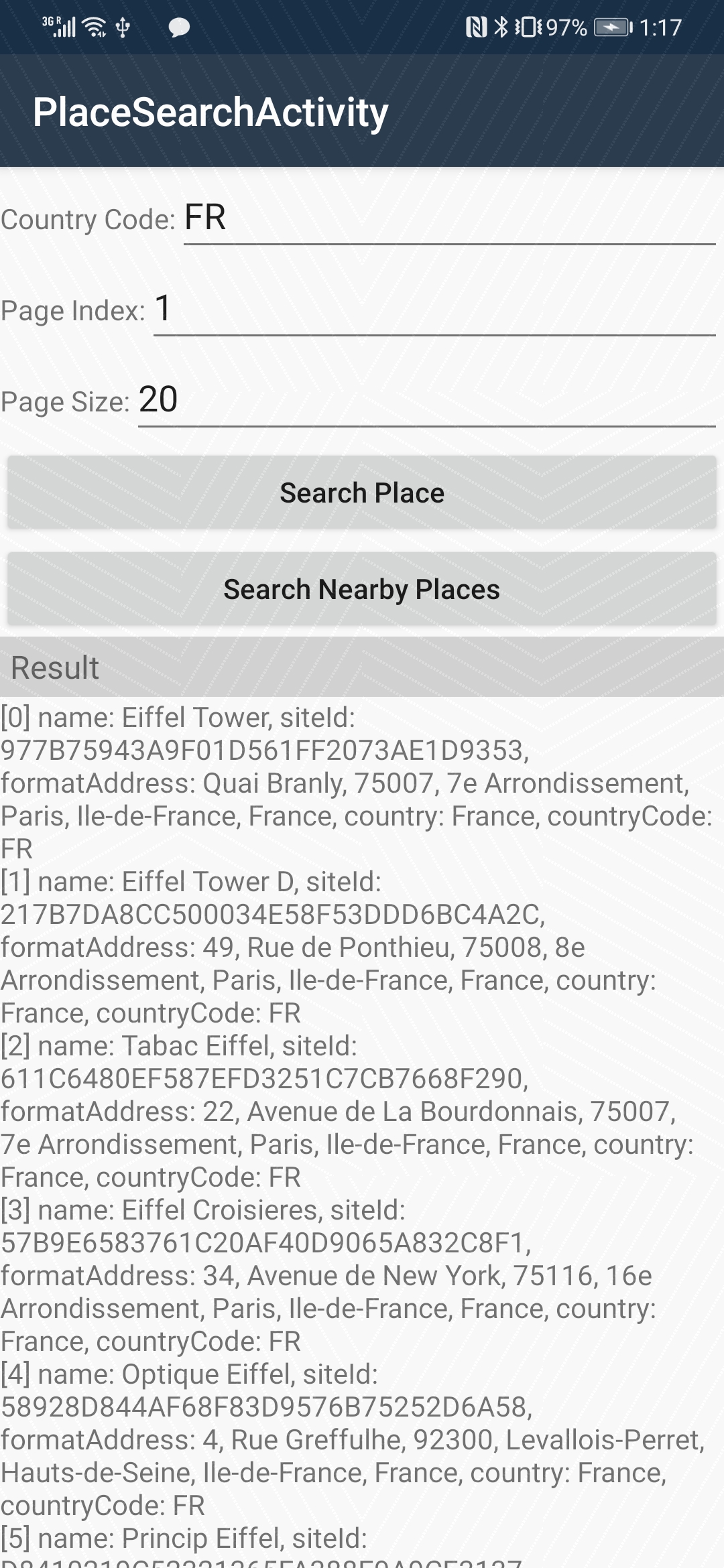Introduction With HUAWEI Site Kit, your app can provide users with convenient and secure access to diverse, place-related services.
HUAWEI Site Kit provides the following core capabilities you need to quickly build apps with which your users can explore the world around them:
-
Place search: Returns a place list based on keywords entered by the user.
-
Nearby place search: Searches for nearby places based on the current location of the user's device.
-
Place details: Searches for details about a place.
-
Search suggestion: Returns a list of place suggestions.
- Available on NuGet: https://www.nuget.org/packages/Xamarin.Android.HMSSite
- Install into your .NETStandard project and Client projects. Platform Support Xamarin.Android
How To Use
- You should add these lines to your MainActivity.cs
var config = AGConnectServicesConfig.FromContext(this);
config.OverlayWith(new HmsLazyInputStream(this));
Com.Huawei.Agconnect.AGConnectInstance.Initialize(this);
- You should add agconnect-services.json to the assets Folder refer to the following link to get it https://developer.huawei.com/consumer/en/codelab/HMSPreparation/index.html#0
3.plese make sure you have HMSBase in your refrence https://www.nuget.org/packages/Xamarin.Android.HMSBase/
. Create an App in AppGallery Connect by following instructions in Creating an App in AppGallery Connect page.
. Add package name to your app by following instructions in Add Package Name page.
. Generate a signing certificate file(aka keystore file) * Open the command line tool (using the cmd command) and run the cd command to go to the directory where keytool.exe is located. The bin directory of the JDK. (For example; C:\Program Files\Android\jdk\microsoft_dist_openjdk_1.8.0.25\bin).
**Note:** Visual Studio comes with OpenJDK installed.
* Run **keytool -genkey -keystore** *\<keystore-file\>* -storepass *\<keystore-pass\>* **-alias** *\<key-alias\>* **-keypass** *\<key-pass\>* **-dname** *\<dname\>* **-keysize** 2048 **-keyalg** RSA **-validity** *\<validity-period\>*
* In the preceding command:
* *\<keystore-file\>* is the complete path to the app's signature file. File extension must be .jks or .keystore. For example; **D:\Android\mykeystore.jks**
* *\<keystore-pass\>* is the password of your keystore. Requires minimum 6 characters. For example; **123456**
* *\<key-alias\>* is the alias name of key that will be stored in your keystore. For example; **sitekitdemo**
* *\<key-pass\>* is the password of your key. Requires minimum 6 characters. For example; **123456**
* *\<dname\>* is a unique identifier for the application in the keystore. For example; **"o=Huawei"**
* *\<validity-period\>* Amout of days the key will be valid with this keystore. For example; **36500**
* Example command:
```cmd
keytool -genkey -keystore D:\Android\keystore.jks -storepass 123456 -alias sitekitdemo -keypass 123456 -dname "o=Huawei" -keysize 2048 -keyalg RSA -validity 36500
```
. Generate a signing certificate fingerprint * Open the command line tool (using the cmd command) and run the cd command to go to the directory where keytool.exe is located. The bin directory of the JDK. (For example; C:\Program Files\Android\jdk\microsoft_dist_openjdk_1.8.0.25\bin).
**Note:** Visual Studio comes with OpenJDK installed.
* Run **keytool -list -v -keystore** *\<keystore-file\>*
* In the preceding command; *\<keystore-file\>* is the complete path to the app's signature file. For example; **D:\Android\mykeystore.jks**
* Example command:
```cmd
keytool -list -v -keystore D:\Android\keystore.jks
```
* You will be asked to enter your keystore password. Please enter your keystore password that created in **step 7**.
* Obtain the **SHA256** fingerprint from the result.
* For more details please refer to [Generating a Signing Certificate Fingerprint](https://developer.huawei.com/consumer/en/codelab/HMSPreparation/index.html#4) page.
. Add fingerprint certificate to App in AppGallery Connect by following instructions in Add fingerprint certificate to AppGallery Connect page. * After completing the last step on that page, download agconnect-services.json file from App information section that shown at the end of the page.
. After completing step 9 copy agconnect-services.json file to Assets directory of the project.
. Right click to project and click to Properties button in the menu.
. In the window; click to Android Manifest menu item and change Package name according to your app's package name that defined in the agconnect-services.json file(It is the same package name that is mentioned in the step 6).
. In the same window; click to Android Package Signing menu item and set your keystore file information mentioned in step 7. * Check the option "Sign the .APK file using the following keystore details." * Give correct file path of your keystore in Keystore section. For example; D:\Android\keystore.jks * Use the same keystore information when creating keystore file in step 7. * Note: You should perform these steps for both Debug and Release build configurations.
. Right click to project and click to Build button in the opened menu.
. Check the logs in the Output tab to check that solution built successfully.
. Run the application.
note you should add SHA256 as following
With this function, users can specify keywords, coordinate bounds, and other information to search for places such as tourist attractions, enterprises, and schools.
With this function, your app can return a list of nearby places based on the current location of a user. When the user selects a place, the app obtains the place ID and searches for details about the place.
This function can be used to search for details about a place based on the unique ID of the place.
This function can be used to return search suggestions during the user input.
if you have the error related to BridgeActivity you need to add the following code at manifest file inside the application tag BridgeActivity is responsible about the update
<activity
android:name="com.huawei.hms.activity.BridgeActivity"
/>
https://developer.huawei.com/consumer/en/doc/development/HMS-Guides/hms-site-business-introduction
https://developer.huawei.com/consumer/en/doc/development/HMS-Guides/hms-site-configuringagc