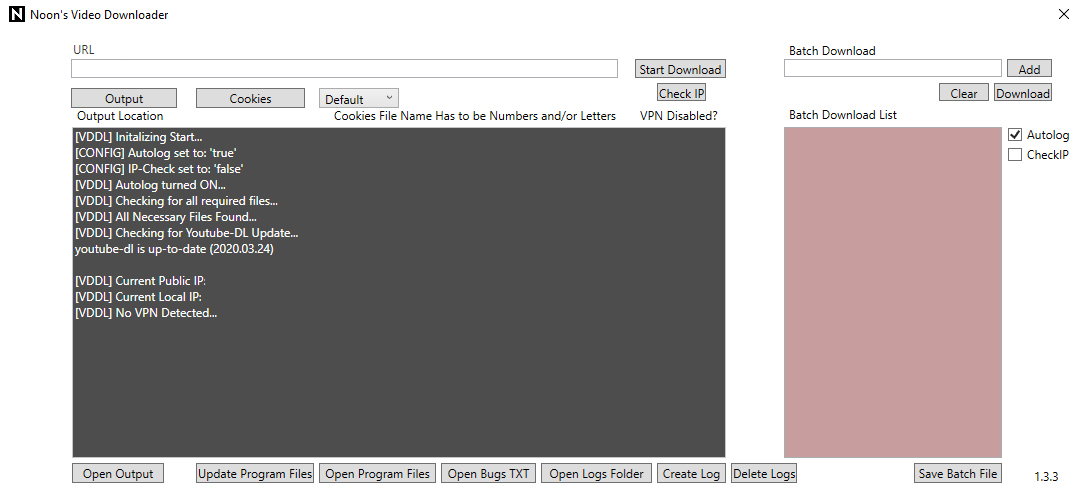A GUI for the Youtube-DL library, using the .NET Framework.
My first real program that uses Youtube-DL to make an easy to use GUI.
Currently the functions are relatively basic, with a handfull of formats (Mp3, Mp4, Opus, MKV, etc).
However, as time goes on, I will add more features.
All bugs and issues should be refered to the common-bugs.txt either here in this repository or in the application. Afterwards, open an issue here on Github.
- Navigate to the releases page or use this link here
- Download the latest zip.
- Open with Winrar, 7Zip or extract onto computer.
- Then run "setup.exe" (The file "Noon's Video Downloader.msi" must be in the same directory as the exe to install)
- If you are shown a ".NET Core" installation popup install that as well
- You also need the .NET Desktop Runtime installed, as well as the .NET Core (Make sure you install both!)
- You may also need to install Visual C++ Redistributable 2015-2019
- To run, open the "Video Downloader.exe" !Must be run as Admin! (v1.3.3 and beyond)
- To find the EXE file, the default install location is C:/Users/(user)/Program Files (x86)/Noon/Noons Video Downloader/
- I recommend creating a shortcut that runs as admin. (Here's How)
- You can also force the EXE file to run as admin by going to Properties > Compatibility > 'Run this program as an administrator'
All you have to do is input the url in the top textbox then select an output.
However, do not put any extra characters or phrases in the URL box.
There are other options like cookies for privated links, and format options like MP3.
If you have multiple links to download (like a series) or an album, you can use the batch list.
If you have a youtube playlist, you can just use the playlist url in the normal textbox.
Make sure you use the correct download button, there are two. One for the "normal" download/url box and a second for the batch list.
When you enter a link to the batch list your link will be added to the list and you will see the red box fill up.
You also have the option to save that batch file. To import a batch save, use the import button.
If you need to edit/delete an entry, you can manually edit the "batchdown.txt" file in the program files. (Located in appdata)
This file is only available while the app is open. On shutdown, the batch list is cleared and will not save.
In theory you can add custom youtube-dl arguments/parameters before the url in the urlbox. As long as there is a space before the URL it should download fine.
However, this app is not designed to specifically work that way, so any errors or issues caused by that is mainly your problem/issue. (Or a youtube-dl issue)
The output directory and format are needed and modify both default and batch downloads. So make sure you select the correct format.
If you do not select a format, and "Default" is shown the downloader will attempt to save the video with the highest settings possible in mp4. (Note if MP4 is not available other formats may be used like MKV)
Otherwise, if you wish to have a specific format, use the drop down menu.
If you are using a vpn, upon launch you will be 'notified' of your current IP and whether or not you are using a vpn. This has only been tested with NordVPN, however. If your vpn uses a local IP starting with 10, it will 'detect' a vpn.
Any bugs or errors can first be refered to the common-bugs.txt, a shortcut to that exists at the bottom of the window. This file is mainly for common issues you may encounter while using the app.
For a more complete list of bugs, including installation issues, refer to here: Common Bugs
This is where I will add all bugs, errors, and issues from now on regardless of their content.
Any 'Error:' messages without the prefix '[VDDL]' should be researched according to youtube-dl.
Currently there are two config options: Autolog and CheckIP. Autolog creates a log everytime you close the application. CheckIP prevents you from downloading unless you are using a VPN. Please note this is not 100% accurate. I has worked for me everytime, but has only been tested with NordVPN. By default, Autolog is on and CheckIP is not. To turn these on or off, locate the two checkboxes inside the application on the righthand side. Checked means on, unchecked off.
To access logs and batch saves, there is a button on the bottom of the application or you can navigate to C:\Users\User\Appdata\Roaming\vddl.
If you must edit the config (E.g, you are using v1.0.0) then follow these instructions
To access the config file, navigate to your install directory. Find the file 'Video Downloader.dll.config' and edit it with notepad or any other text editor. Note, you must have admin permissions to edit the file. Be careful not to mess up the layout of the document, not removing any characters. If the value is set to "true" no caps, then that feature will be enabled, anything else will act as "false" (Eg. "a", "false" "no")