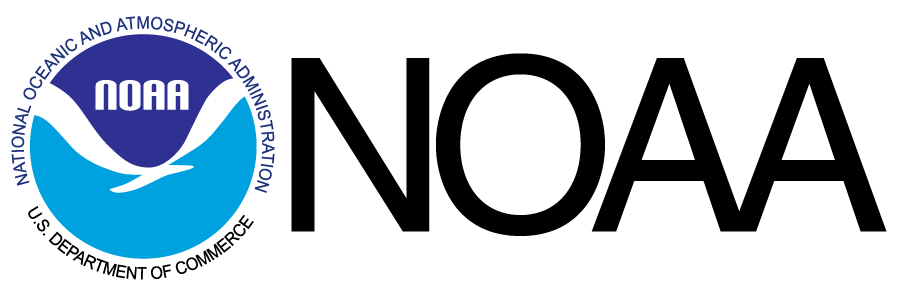Use AWS's Kinesis service to find the optimal time to go Paragliding! We will be using weather data provided by NOAA with a provided event streamer.
The following tools and accounts are required to complete these instructions.
- Create a Kinesis stream in the AWS console (make sure the Region is set to US-East-1)
- Search for
Kinesisin the services dropdown - Click
Create data steamunder the Kinesis data streams section on the Amazon Kinesis Dashboard - Give it a name and 1 shard
- Search for
- Clone this repo to get the data streamer application on your machine
- Update kinesis key name in
src/WeatherStationsEvents/appsettings.jsonto match the name you just gave to your stream
Build and run 'src/WeatherStationsEvents'
- Go to terminal
- CD into the repo you just cloned
- CD into 'src/WeatherStationEvents'
- Run 'dotnet restore' and 'dotnet run'
- Verify from logs in the terminal that events are being generated
- NOTE: This data is historical. It starts from an arbitrary date in August 2018 and continues up to today.
Goal - Create a lambda function to capture the streaming data from the Kinesis stream you just set up.
- Here is a ready to go NodeJs 6.10 lambda function for reading a Kinesis Stream. Make the lambda function output the data to CloudWatch Logs
exports.handler = (event, context, callback) => {
for (let i = 0; i < event.Records.length; i++) {
const eventRecord = JSON.parse(Buffer.from(event.Records[i].kinesis.data, 'base64'));
console.log(eventRecord);
}
callback(null, "Hello from Lambda");
};Make sure to set up this function to trigger off of the Kinesis Stream
- Navigate to the AWS console for your lambda function
- Make sure the configuration tab is selected at the top of the page
- From the list of triggers on the left panel in the Designer, choose Kinesis
- Scroll down to the 'Configure triggers' section
- Select the Kinesis Stream you previously created from the dropdown
- Make sure the 'Enable trigger' box is checked, then hit 'Add'
Check CloudWatch logs for event record output
- Once the trigger is setup, run the streaming application from the terminal
- A record should be pushed to the Kinesis stream every five seconds and processed by your lambda function
- On the lambda function page, click the 'Monitoring' tab at the top and click the 'View logs in CloudWatch button on the right
Goal - Find the best time to go fly at Torrey Pines Gliderport. Analyze the streaming data and determine if the weather is good for paragliding.
- Conditions - If the conditions at Torrey Pines satisfy these, then it's good to fly!
- Less than 80% humidity
- Wind direction 230 to 290 degrees
- Wind speed 6 to 12 knots
- Gusts below 20 knots
- Trigger a message to CloudWatch logs to inform when conditions are good to fly
- Integrate AWS SNS to SMS service to send a notification to yourself
- Helpful docs
Hints
- Explore the event record object to find the attributes that need to be checked
Goal - Use Kinesis Data Analytics to add a lambda function for pre-processing records.
- Replace
NAwith values of zero on fieldbarometricPressure - Hook up the output of the pre processing to your original lambda function
Hints
- Be very careful with the IAM role for Data Analytics permissions
- Make sure the data streaming application is running when using DA
- Data is base64 encoded!
Goal - Find the best time to go fly at more than one location.
- Use this website to determine the best conditions at another location or locations
- https://www.sdhgpa.com/sites-guide.html
- Choose one (or more) of the 5 sites under 'Primary Sites'
- Look at the description of the site and find the recommended flying conditions at that site
- Update your lambda function to check the streaming data for flying conditions at multiple sites
- Update the function to:
- Only send one notification per site per day
- Only notify during daylight hours - 9 AM to 6 PM
Hints
- You will have to persist the data across lambda invocations in order to know if a notification has already been sent...
- Within the Kinesis Data Analytics Application you created for step 3 use the SQL editor to perform real time analytics on the data
- Create a new SQL query using the templated SQL examples. Use the source data as a guide
- Attach the resulting stream of the real time analytics to your original lambda function