This API matches the Alpha 0.6.0 release for Python found here
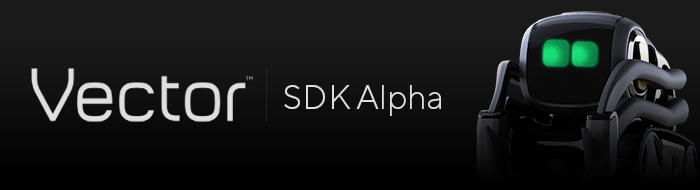
https://www.nuget.org/packages/Vector/
Make sure you have connect your Vector robot to you wifi using the Vector companion app
Vector requires all requests be authorized by an authenticated Anki user
This script will enable this device to authenticate with your Vector robot for use with a Vector Python SDK program.
//connect
var robot = new Robot();
await robot.ConnectAsync("[your robot name]"); //example: M9W4
//gain control over the robot by suppressing its personality
robot.StartSuppressingPersonality();
await robot.WaitTillPersonalitySuppressedAsync();
//drive off Charger
await robot.Motors.DriveOffChargerAsync();
await robot.Motors.DriveStraightAsync(50, 50);
//drive in a square
await robot.Motors.DriveStraightAsync(50, 50);
await robot.Motors.TurnInPlaceAsync(1.5708f, 5);
await robot.Motors.DriveStraightAsync(50, 50);
await robot.Motors.TurnInPlaceAsync(1.5708f, 5);
await robot.Motors.DriveStraightAsync(50, 50);
await robot.Motors.TurnInPlaceAsync(1.5708f, 5);
await robot.Motors.DriveStraightAsync(50, 50);
await robot.Motors.TurnInPlaceAsync(1.5708f, 5);
//play an animation
await robot.Animation.PlayAsync("anim_vc_laser_lookdown_01");
//say something
await robot.Audio.SayTextAsync("all done");
//disconnect
await robot.DisconnectAsync();If its your first time connection to your vector with this API you will need to grant your device API access
//grant this device api access - one time only
await robot.GrantApiAccessAsync("[your robot Name]", "[ip address]", "[serial num]", "[user account]", "[password]");by default the connection info is stored automaticly for you and you can reconnect using
await robot.ConnectAsync("[your robot name]");For up to a year before your authentication token in the connection info expires, and you will need to grant new access.
Sometimes you want Vector to act like a zombie drone and do exactly what you say. to do this you can suppress its personality
robot.OnSuppressPersonality += (sender, e) =>
{
//do stuff each time its personality is suppressed
};
robot.StartSuppressingPersonality();Saying something is as simple as robot.Audio.SayTextAsync("all done"). However some commands require suppressing the robots personality before you can have it accept your commands. Speaking is one of them.
If you are trying to speak shortly after connecting to the robot, you will need to insure that its personality is suppress first.
var robot = new Robot();
await robot.ConnectAsync("A5A7");
robot.SuppressPersonalityAsync().ThrowFeedException(); //attempt to suppress its personality
await robot.WaitTillPersonalitySuppressedAsync(); //wait intil its personality is suppressed
await robot.Audio.SayTextAsync("all done"); //now you are free to talkThe camera feed comes back as a stream of System.Drawing.Image
robot.Camera.ImageReceived += (sender, e) =>
{
//show my image. NOTE: on the *same* thread
};
robot.Camera.CameraFeedAsync().ThrowFeedException();robot.Camera.ImageReceived += (sender, e) =>
{
//show my image. NOTE: on a *diffrent* thread
};
robot.Camera.StartCameraFeed();All events comming back from the robot come through an async feed. you must activate these feeds to start receving events.
These include events for getting the robots position changes, internal map changes, camera, voice and object recognition and others.
All event feeds have an async way to start the feed, and a syncronous way to start the feed. the sycronous ways starts it own thread to manage the events. This means that the event handler will be called on a diffrent thread.
All syncronous methods to start event feeds begin with Start and Stop
example: robot.StartEventListening() and robot.StopEventListening()
While async methods are missing the start and stop prefix
example: robot.EventListeningAsync()
Running the async version of the event feed means that event handlers will be call on the same thread.
When running the async event feed its inportant to handle exceptions, otherwize you will not be notified when the feed shuts down. You can chain togeather event handlers using the .ContinueWith method on the task.
I recomend placing .ThrowFeedException() at the end of your exception handling chain. This will throw an exception for any remaining unhandled exceptions.
The .ThrowFeedException() is a task extention method you can enabled with using Vector; namespace
To start all event handlers on the same thread call
//start all event listeners on the *same* thread
robot.SuppressPersonalityAsync().ThrowFeedException();
robot.Camera.CameraFeedAsync().ContinueWith(RestartCamera).ThrowFeedException();
robot.World.MapFeedAsync().ThrowFeedException();
robot.EventListeningAsync().ThrowFeedException();
robot.Audio.AudioFeedAsync().ThrowFeedException();To start all event handlers on their own thread call
//start all event listeners on *their own* thread
robot.StartSuppressingPersonality();
robot.Camera.StartCameraFeed();
robot.World.StartMapFeed();
robot.StartEventListening();
robot.Audio.StartAudioFeed();Almost every signature in the API is a async method. Its highly recomended to use the async signature, but if you want you can call an async method syncronously
//works well if your method has no return value
robot.Audio.SayTextAsync("synchronous method call").Wait();
//works well if you method returns something
var animations = robot.Animation.ListAsync().Result;images are automaticly resized
robot.Screen.SetScreenImage(@"c:\mycoolimage.jpg");var client = new WebClient();
client.DownloadFile("https://media1.giphy.com/media/5kq0GCjHA8Rwc/giphy.gif", "video.gif");
var video = Image.FromFile("video.gif");
var dimension = new FrameDimension(video.FrameDimensionsList[0]);
for (int loop = 0; loop < 5; loop++)
{
for (int frame = 0; frame < video.GetFrameCount(dimension); frame++)
{
video.SelectActiveFrame(dimension, frame);
await robot.Screen.SetScreenImage(video);
}
}You size and print these custom markers then you can tell vector to recognize them. here is how:
robot.World.OnObjectObserved += (sender, e) =>
{
if (e.Object.Name == "My Marker")
{
//Found my marker
}
};
await robot.World.AddWallMarkerAsync("My Marker", ObjectMarker.Circles2, true, 30, 30, 30, 30); //register a 30mm custom marker
robot.EventListeningAsync().ThrowFeedException(); //start listening for recognized markersVector uses a gRPC service definition to communicate. You can regenerate a c# library (Vector.Communication) that matches their service definition using .proto files. This may need to be regenerated as their firmware evolves for their robot.
To do this, first install this extention for Visual Studio:
Protobuf Generator
This will install the gRPC generator tools into your nuget package location.
Next, in the same parent directory that you have cloned this repository, also clone the following:
git clone https://github.com/googleapis/googleapis.git
git clone https://github.com/anki/vector-python-sdk.git
Now you can run the following script to regenerate the files in the Vector.Communication project
GenerateRPC.bat
enjoy!