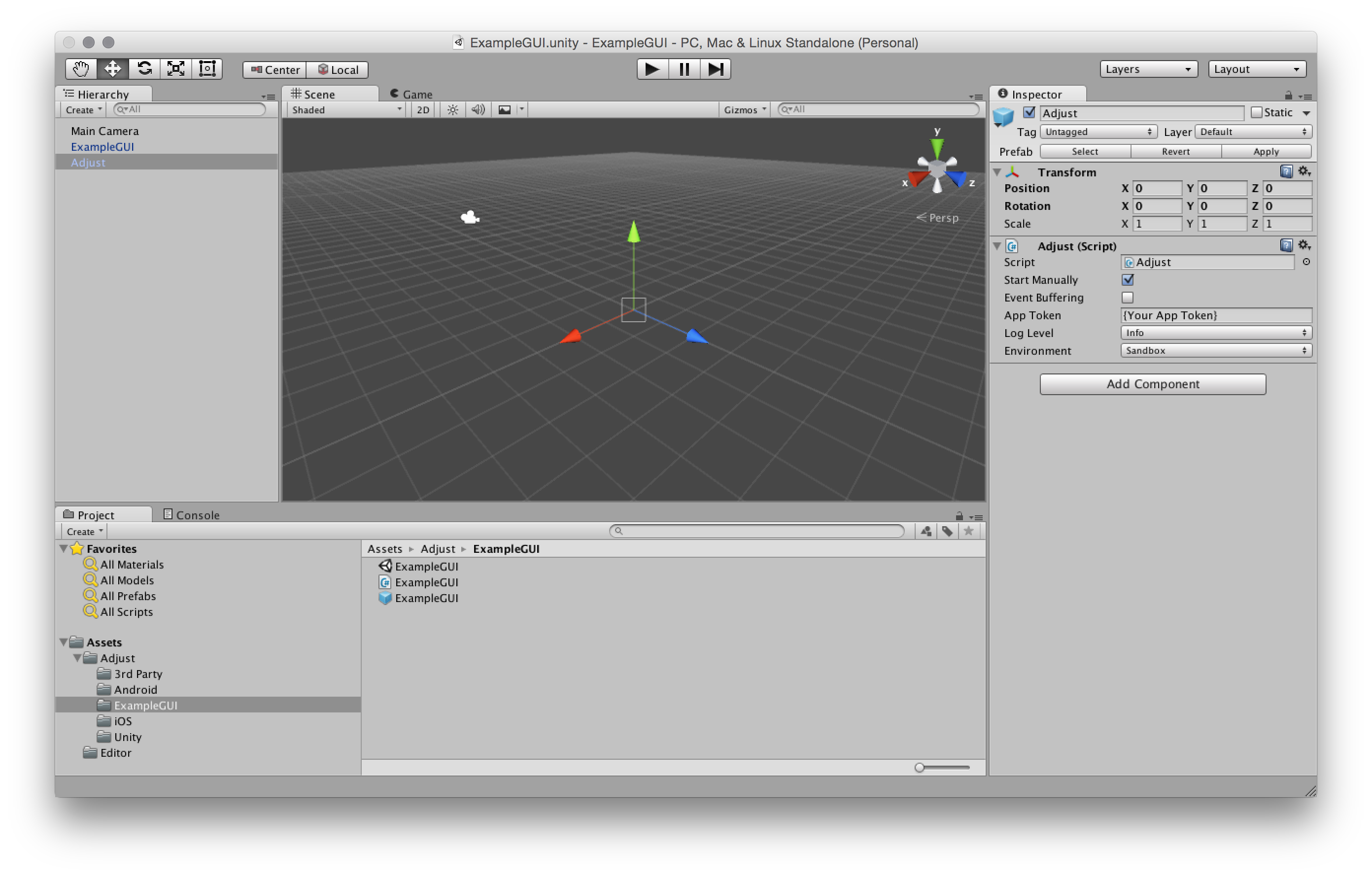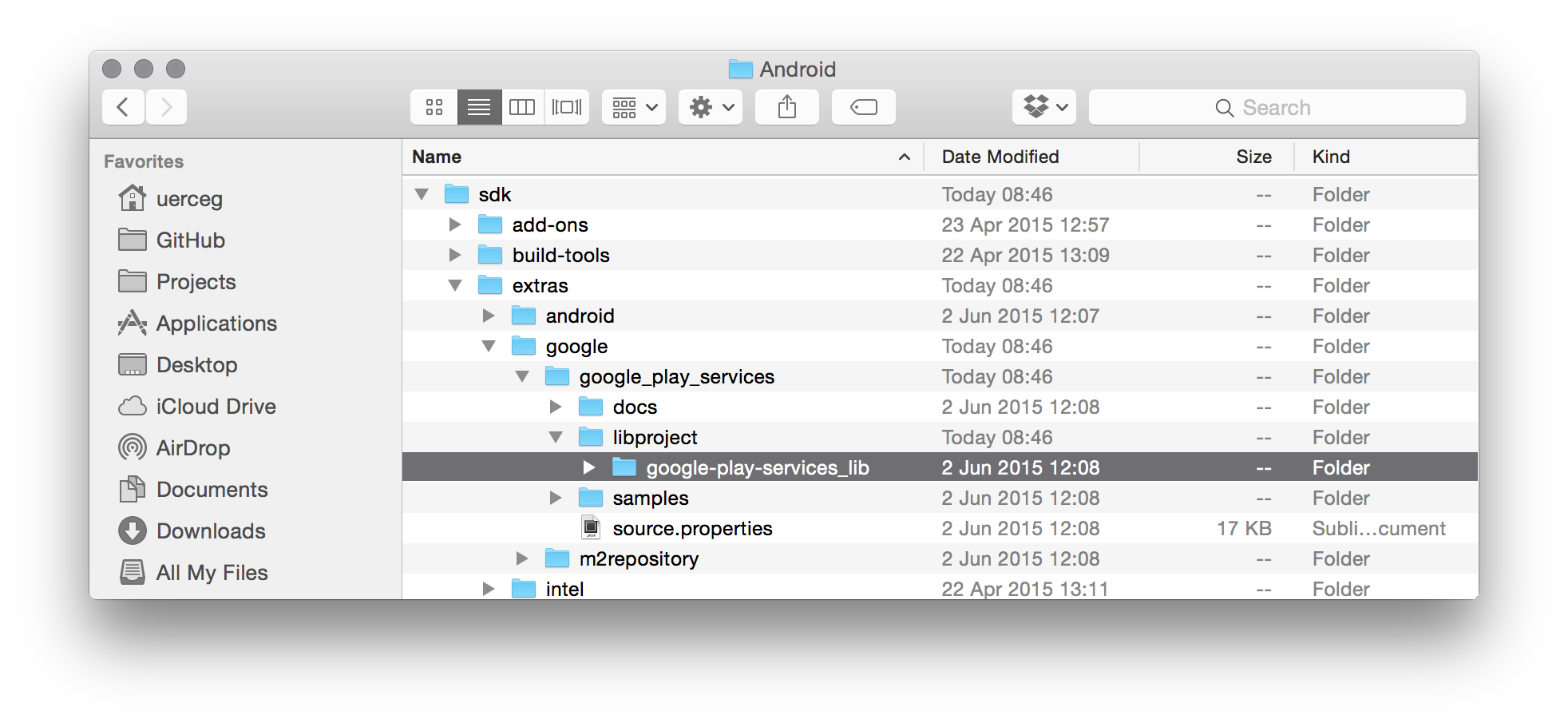This is the Unity3d SDK of adjust™. It supports iOS and Android targets. You can read more about adjust™ at adjust.com.
These are the minimal steps required to integrate the adjust SDK into your Unity3d project.
Download the latest version from our releases page. Unzip the Unity package in a folder of your choice.
Open your project in the Unity Editor and navigate to Assets → Import Package → Custom Package and select the downloaded Unity package file.
Add the prefab located at Assets/Adjust/Adjust.prefab to the first scene.
Edit the parameters of the Adjust script in the Inspector menu of the added prefab.
Replace {YourAppToken} with your App Token. You can find in your dashboard.
You can increase or decrease the amount of logs you see by changing the value
of Log Level to one of the following:
Verbose- enable all loggingDebug- enable more loggingInfo- the defaultWarn- disable info loggingError- disable warnings as wellAssert- disable errors as well
Depending on whether or not you build your app for testing or for production
you must change Environment with one of these values:
'Sandbox'
'Production'
Important: This value should be set to Sandbox if and only if you or
someone else is testing your app. Make sure to set the environment to
Production just before you publish the app. Set it back to Sandbox when you
start testing it again.
We use this environment to distinguish between real traffic and artificial traffic from test devices. It is very important that you keep this value meaningful at all times! Especially if you are tracking revenue.
If your app makes heavy use of event tracking, you might want to delay some
HTTP requests in order to send them in one batch every minute. You can enable
event buffering by ticking the box for Event Buffering.
If you don't want to start the adjust SDK at the Awake event of the game, tick the box Start Manually. Call the method Adjust.start with the AdjustConfig object as a parameter to start the adjust SDK instead.
For an example of scene with of a button menu with these options and others, open the example scene located at
Assets/Adjust/ExampleGUI/ExampleGUI.unity. The source for this scene is located at Assets/Adjust/ExampleGUI/ExampleGUI.cs.
Since August 1st, 2014, apps in the Google Play Store must use the
Google Advertising ID to uniquely identify devices. To allow
the adjust SDK to use the Google Advertising ID, you must integrate the Google
Play Services. If you haven't done this yet, you should
copy google-play-services_lib folder into the Assets/Plugins/Android
folder of your Unity project and after building your app, Google Play Services
should be integrated.
google-play-services_lib is part of the Android SDK, which you may already have installed.
There are two main ways to download the Android SDK. If you are using any tool which has the
Android SDK Manager, you should download Android SDK Tools. Once installed, you can find
the libraries in the SDK_FOLDER/extras/google/google_play_services/libproject/ folder.
If you are not using any tool which has Android SDK Manager, you should download the standalone version
of Android SDK from official page. By downloading this, you will have only a basic
version of the Android SDK which doesn't include the Android SDK Tools. There are more detailed instructions
on how to download these in the readme file provided by Google, called SDK Readme.txt, which is placed in
Android SDK folder.
To facilitate the build process we integrated build scripts for both Android and iOS. The script runs after each build and is called by the file Assets/Editor/AdjustEditor.cs. They require at least python 2.7 installed to work.
It's possible to disable the post processing by clicking on the menu Assets → Adjust → Change post processing status.
Press the same button to re-enable it.
The iOS build script is located at Assets/Editor/PostprocessBuildPlayer_AdjustPostBuildiOS. It changes the Unity3d iOS generated project in the following ways:
-
Adds the iAd and AdSupport frameworks to the project. This is required by the adjust SDK - check out the adjust iOS page for more details.
-
Adds the other linker flag
-all_load. This allows the adjust Objective-C categories to be recognized during the build time.
If you have a custom build that puts the Unity3d iOS generated project in a different location,
inform the script by clicking on the menu Assets → Adjust → Set iOS build path and choosing the build path of the iOS project.
After running, the script writes the log file AdjustPostBuildiOSLog.txt at the root of the Unity3d project with log messages of the script run.
The android build script is located at Assets/Editor/PostprocessBuildPlayer_AdjustPostBuildAndroid. It changes the AndroidManifest.xml file located at Assets/Plugins/Android/. The problem with this approach is that, the manifest file used for the Android package was the one before the build process ended.
To mitigate this, simply run the build again, using the manifest created or changed by the previous run, or click on the menu Assets → Adjust → Fix AndroidManifest.xml so the script can run before the build process. Either way, it is only necessary to do this step once, as long the manifest file remains compatible with the adjust SDK.
If there is not a AndroidManifest.xml file at Assets/Plugins/Android/ it creates a copy from our compatible manifest file AdjustAndroidManifest.xml. If there is already an AndroidManifest.xml file, it checks and changes the following:
-
Adds a broadcast receiver. For more details consult the adjust Android page for more details.
-
Adds the permission to connect to the internet.
-
Adds the permission to access information about Wi-Fi networks.
After running, the script writes the log file AdjustPostBuildAndroidLog.txt at the root of the Unity3d project with log messages of the script run.
Once you integrated the adjust SDK into your project, you can take advantage of the following features.
You can tell adjust about any event you wish. Suppose you want to track
every tap on a button. You would have to create a new Event Token in your
dashboard. Let's say that Event Token is abc123. In your button's
click handler method you could then add the following line to track the click:
AdjustEvent adjustEvent = new AdjustEvent ("abc123");
Adjust.trackEvent (adjustEvent);If your users can generate revenue by tapping on advertisements or making in-app purchases you can track those revenues with events. Lets say a tap is worth one Euro cent. You could then track the revenue event like this:
AdjustEvent adjustEvent = new AdjustEvent ("abc123");
adjustEvent.setRevenue (0.01, "EUR");
Adjust.trackEvent (adjustEvent);You can also register a callback URL for that event in your dashboard and we
will send a GET request to that URL whenever the event gets tracked. In that
case you can also put some key-value-pairs in an object and pass it to the
trackEvent method. We will then append these named parameters to your
callback URL.
For example, suppose you have registered the URL
http://www.adjust.com/callback for your event with Event Token abc123 and
execute the following lines:
AdjustEvent adjustEvent = new AdjustEvent ("abc123");
adjustEvent.addCallbackParameter ("key", "value");
adjustEvent.addCallbackParameter ("foo", "bar");
Adjust.trackEvent (adjustEvent);In that case we would track the event and send a request to:
http://www.adjust.com/callback?key=value&foo=bar
It should be mentioned that we support a variety of placeholders like {idfa}
for iOS or {android_id} for Android that can be used as parameter values. In
the resulting callback the {idfa} placeholder would be replaced with the ID
for Advertisers of the current device for iOS and the {android_id} would be
replaced with the AndroidID of the current device for Android. Also note that
we don't store any of your custom parameters, but only append them to your
callbacks. If you haven't registered a callback for an event, these parameters
won't even be read.
You can also add parameters to be transmitted to network partners, for the integrations that have been activated in your adjust dashboard.
This works similarly to the callback parameters mentioned above, but can be added by calling the addPartnerParameter method on your AdjustEvent instance.
AdjustEvent adjustEvent = new AdjustEvent ("abc123");
adjustEvent.addPartnerParameter ("key", "value");
adjustEvent.addPartnerParameter ("foo", "bar");
Adjust.trackEvent (adjustEvent);You can read more about special partners and these integrations in our guide to special partners.
You can register a callback to be notified of tracker attribution changes. Due to the different sources considered for attribution, this information can not by provided synchronously. Follow these steps to implement the optional callback in your application:
Please make sure to consider applicable attribution data policies.
-
Create a method with the signature of the delegate
Action<AdjustAttribution>. -
After creating the
AdjustConfigobject, call theadjustConfig.setAttributionChangedDelegatewith the previously created method. It is also be possible to use a lambda with the same signature. -
If instead of using the
Adjust.prefab, theAdjust.csscript was added to anotherGameObject. Don't forget to pass the name of thatGameObjectas the second parameter ofAdjustConfig.setAttributionChangedDelegate.
As the callback is configured using the AdjustConfig instance, you should call adjustConfig.setAttributionChangedDelegate before calling Adjust.start.
The callback function will get called when the SDK receives final attribution data. Within the callback function you have access to the attribution parameter. Here is a quick summary of its properties:
string trackerTokenthe tracker token of the current install.string trackerNamethe tracker name of the current install.string networkthe network grouping level of the current install.string campaignthe campaign grouping level of the current install.string adgroupthe ad group grouping level of the current install.string creativethe creative grouping level of the current install.
using com.adjust.sdk;
public class ExampleGUI : MonoBehaviour {
{
void OnGUI () {
{
if (GUI.Button (new Rect (0, 0, Screen.width, Screen.height), "callback"))
{
AdjustConfig adjustConfig = new AdjustConfig ("{Your App Token}", AdjustEnvironment.Sandbox);
adjustConfig.setLogLevel (AdjustLogLevel.Verbose);
adjustConfig.setAttributionChangedDelegate (this.attributionChangedDelegate);
Adjust.start (adjustConfig);
}
}
public void attributionChangedDelegate (AdjustAttribution attribution)
{
Debug.Log ("Attribution changed");
// ...
}
}You can disable the adjust SDK from tracking by invoking the method setEnabled
with the enabled parameter as false. This setting is remembered between sessions, but it can only
be activated after the first session.
Adjust.setEnabled(false);You can verify if the adjust SDK is currently active with the method isEnabled. It is always possible
to activate the adjust SDK by invoking setEnabled with the enabled parameter set to true.
Even with the post build script it is possible that the project is not ready to run out of the box.
If needed, disable dSYM File. In the Project Navigator, select the Unity-iPhone project. Click the Build Settings tab and search for debug information. There should be an Debug Information Format or DEBUG_INFORMATION_FORMAT option. Change it from DWARF with dSYM File to DWARF.
The post build scripts require execute permissions to be able to run. If the build process freezes in the end and opens one of the script files, this may be that your system is configured to not allow scripts to run by default. If this is the case, use the chmod tool in both Assets/Editor/AdjustPostBuildiOS and Assets/Editor/AdjustPostBuildAndroid to add execute privileges.
The file mod_pbxproj.py is licensed under the Apache License, Version 2.0 (the "License"); you may not use this file except in compliance with the License. You may obtain a copy of the License at http://www.apache.org/licenses/LICENSE-2.0
The adjust-sdk is licensed under the MIT License.
Copyright (c) 2012-2015 adjust GmbH, http://www.adjust.com
Permission is hereby granted, free of charge, to any person obtaining a copy of this software and associated documentation files (the "Software"), to deal in the Software without restriction, including without limitation the rights to use, copy, modify, merge, publish, distribute, sublicense, and/or sell copies of the Software, and to permit persons to whom the Software is furnished to do so, subject to the following conditions:
The above copyright notice and this permission notice shall be included in all copies or substantial portions of the Software.
THE SOFTWARE IS PROVIDED "AS IS", WITHOUT WARRANTY OF ANY KIND, EXPRESS OR IMPLIED, INCLUDING BUT NOT LIMITED TO THE WARRANTIES OF MERCHANTABILITY, FITNESS FOR A PARTICULAR PURPOSE AND NONINFRINGEMENT. IN NO EVENT SHALL THE AUTHORS OR COPYRIGHT HOLDERS BE LIABLE FOR ANY CLAIM, DAMAGES OR OTHER LIABILITY, WHETHER IN AN ACTION OF CONTRACT, TORT OR OTHERWISE, ARISING FROM, OUT OF OR IN CONNECTION WITH THE SOFTWARE OR THE USE OR OTHER DEALINGS IN THE SOFTWARE.