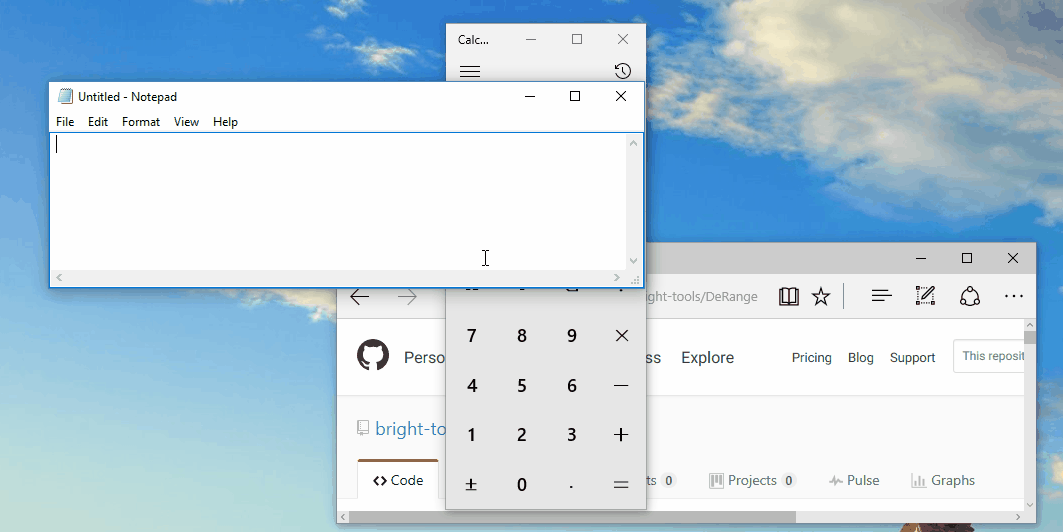Desktop Arrangement Tool for Windows
This is a work-in-progress tool to allow users to create & save layouts of windows according to their preferences & then restore these layouts at a later date without having to manually drag and re-size the windows.
In order to do this, the user defines 3 classes of item:
- Windows - These are the attributes by which a window will be recognised
- Locations - These are the areas of the screen which a window will occupy
- Arrangements - Specify which Windows should be placed at which Locations (and also define suplementary details such as hotkeys)
I have particular window layouts which I like to use, with some variation depending on the task I'm working on. If I reboot my machine (or undock my laptop), it's necessary to manually re-arrange the windows. The aim of this tool is to do that automatically, based on a flexible configuration and hotkeys.
The window configuration dialog allows you to set up a number of windows:
For each window you tell DeRange what to look for when it's trying to match against the actual windows on your desktop.
| Item | Description |
|---|---|
| Name | Just a name by which to refer to the window in other parts of DeRange |
| Window Title | The text which DeRange will look for in the window's title bar |
| Window Class | The class of window which DeRange will look for |
| Window EXE | The executable used to launch the window |
In the example above:
- The name assigned this is 'Visual Studio'. This has no effect with regard to matching the window, it just gives us a convenient way to refer to the window
- For the window title, a regular expression is used
- Matching on the window class and executable is not enabled (the 'Match Enabled' boxes are not ticket for these attributes
The location configuration dialog allows you to create locations in which windows will be placed
The data in this dialog specifies the changes which will be applied to a window.
| Item | Description |
|---|---|
| Name | Just a name by which to refer to the location in other parts of DeRange |
| X Pos, Y Pos | X and Y co-ordinates for the top-left of the window. The tick-box to the right indicates whether or not the window should be moved to this location or just left where it is. |
| Width, Height | The width and height for the window. The tick-box to the right indicates whether the window should be resized or left as it is. |
| Maximised... | This drop-down allows other behaviour, such as minimising or maximising the window. Note that window '0' is your main window (not necessarily the left-most one!) |
In the example above:
- The name assigned is 'Main Monitor Max'. This has no effect with regard to the location settings, it just gives us a convenient way to refer to the location.
- The setting for this is to maximise the window on monitor 0, the main monitor
The arrangement configuraiton dialog allows you to create arrangements of a number of windows
The data in this dialog specifies the contents of the arrangement and attributes.
| Item | Description |
|---|---|
| Name | Just a name by which to refer to the arrangement |
| Keyboard Shortcut | These controls allow the user to specify the keyboard shortcut associated with the arrangement. The shortcut won't be active until the dialog is closed. |
| Set Z-Index ... | The windows will appear on the screen in the order in which they appear in the list, i.e. the windows at the top will appear above those lower down |
| Add, Update ... | These buttons allow the user the change which windows and locations are contained within the arrangement |
In the example above:
- There are 2 windows (with associated locations) within an arrangement called 'Coding'
- The 'Coding' arrangement will be bound to the keyboard shortcut Shift+Win+F1
- The windows will be depth arrangement in order, so the Visual Studio window will appear above the Terminal window.
- Any windows which don't match those in the list will be moved to the back.
Settings are saved when you exit DeRange.
DeRange starts up in the task tray area.
The list of configured windows within an arrangement is assessed in order from top to bottom.
For each configuration all windows which have not yet been matched are compared against the criteria.
If the match is configured to allow multiple matches, then all windows matching the criterial will have the location settings applied. In the case that multiple matching is not enabled, the first window to match will have the location settings applied after which DeRange will move to the next window in the list.
Installers are available for download within the "Releases" area.
(Yes, it's Windows only)