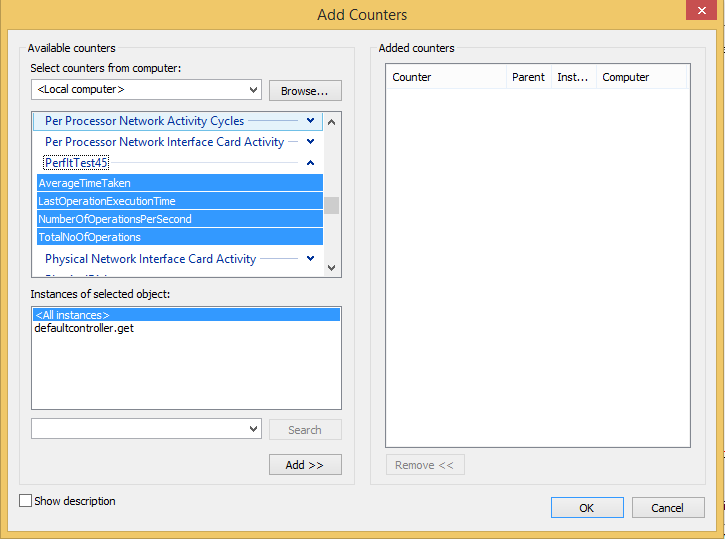Windows performance monitoring and Eevent Tracing for Windows (ETW) instrumentation for .NET (including ASP.NET Web API)
What is PerfIt?
PerfIt is a performance counter publishing library for .NET. By a little bit of setup, it painlessly publishes standard performance counters. What is also new in version 1.0, is the ETW events that can be published as part of
Why should I use it?
If you are using .NET for a serious project, you need to instrument your code (and service). If you do not then PerfIt could do that easily without getting in your way to write your business logic.
What counters does it publish?
There are 5 standard counters that come with PerfIt out of the box (TotalNoOfOperations, AverageTimeTaken, LastOperationExecutionTime, NumberOfOperationsPerSecond and CurrentConcurrentOperationsCount) and you can choose one or all (typically you would choose all).
You can also create your own counters by implementing a simple base class.
What is the overhead of using PerfIt?
It is negligible compared to the code you would normally find within an API. It is within 1-2 ms.
Can I use it with ASP.NET Web API 2?
Yes, you can use it with any version of the ASP.NET Web API. There is a problem (that has a workaround) when registering Web API 2 which is an inherent problem with the InstallUtil.exe which does not honour AssemblyRedirect and the workaround has been discussed below.
Please see the blog post Here.
Use Visual Studio to create an ASP.NET Web API and add a controller (such as DefaultController).
In the package manager console, type:
PM> Install-Package PerfIt.WebApi
In the actions you would want to monitor, add this attribute (we are using default counters so no need to specify them):
[PerfItFilter("MyApiCategory", Description = "My cool API"]
public string Get()
{
...
}Right-click on your ASP.NET Web API and choose Add an Item and then from the menu choose "Installer Class".
Once added, click F7 to see the code and then add these lines:
public override void Install(IDictionary stateSaver)
{
base.Install(stateSaver);
PerfItRuntime.Install(Assembly.GetExecutingAssembly(), new FilterDiscoverer());
}
public override void Uninstall(IDictionary savedState)
{
base.Uninstall(savedState);
PerfItRuntime.Uninstall(Assembly.GetExecutingAssembly());
}In the command line, change directory to the .NET framework in use and then use -i switch to install ASP.NET Web API dll:
C:\Windows\Microsoft.NET\Framework64\v4.0.30319>InstallUtil -i "c:\myproject\path\bin\MyAspNetWebApi.dll"
Your counters will be published under a category, with the same name as your project. Underneath, you will see instance(s) of your individual counters.
You can do this by supplying your custom category name to all three methods below (make sure they are all the same):
PerfItRuntime.Install("MyCategoryName");
// AND
PerfItRuntime.Uninstall("MyCategoryName");
// AND
var handler = new PerfItDelegatingHandler("MyCategoryName");By default, instance name is composed of controller name and action name. If you have two actions with the same name (overloading a method), either you need to use ActionName attribute or change the method name (e.g. instead of Get using GetCustomer).
An alternative method is to supply instance name (also useful when you want to supply your custom name):
[PerfItFilter(Description = "Gets all items",
Counters = ...,
InstanceName="AnyName")]
public string Get()
{
...
}For whatever reason you might decide to turn off publishing counters. All you have to do is to add this entry to the AppSetting of your web.config:
<appSettings>
...
<add key="perfit:publishCounters" value="false"/>
...
</appSettings>
By default, publishing performance counters are regarded as having the same importance as the application's business logic and all publishing errors are thrown. If you would like to change this behaviour, you can do so both in code or in config:
PerfItRuntime.ThrowPublishingErrors = false;
Or by configuration:
<appSettings>
...
<add key="perfit:publishErrors" value="false"/>
...
</appSettings>
A common problem is to encounter FileNotFoundException when registering your counters using InstallUtil. This is more common when your use Web API 2. In any case, this is a problem with InstallUtil not honouring your assembly redirects. To solve the problem (and it is just a workaround), simply copy the assembly redirect directives to InstallUtil.exe.config, run the installation and then remove them.
This has been raised a few times (see the issues, for example #11) but the problem is simply the way InstallUtil works - or rather doesn't.
What I found the best solution is to include a copy of InstallUtil.exe and its custom config (which works for your project by copying content if assemblyBinding section of the web.config) along with your deployables and have a script to install the counter, rather than relying on the standard InstallUtil on the box. These files are small and certainly a good solution.